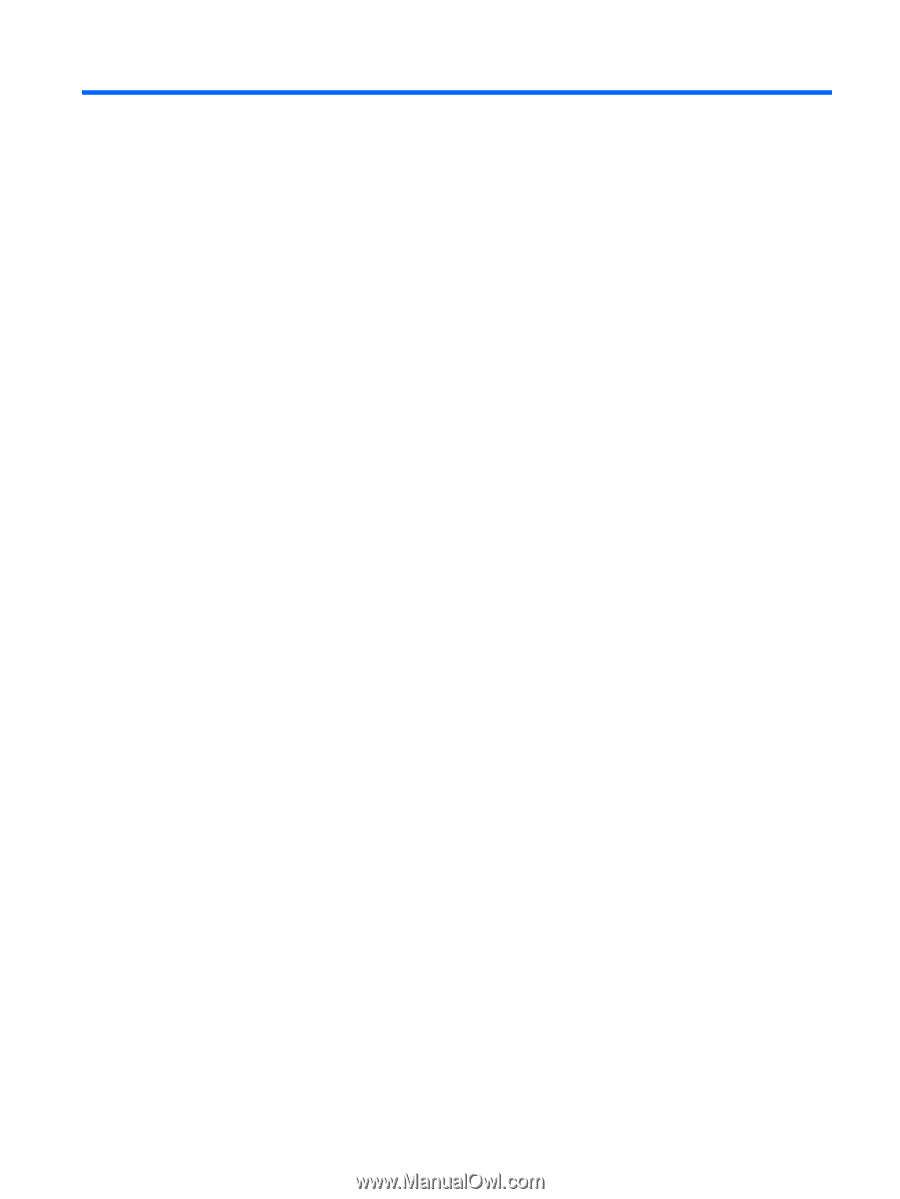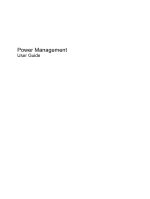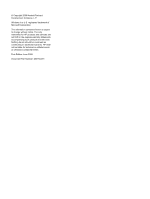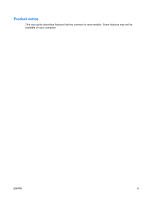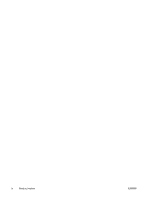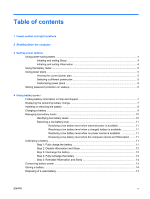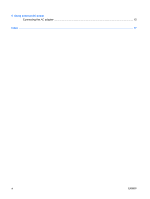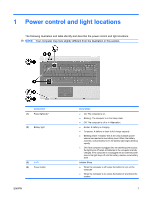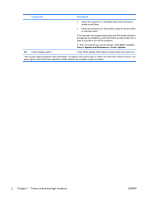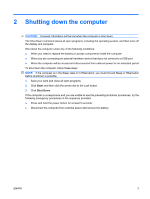Table of contents
1
Power control and light locations
2
Shutting down the computer
3
Setting power options
Using power-saving states
...................................................................................................................
4
Initiating and exiting Sleep
...................................................................................................
4
Initiating and exiting Hibernation
..........................................................................................
4
Using the battery meter
........................................................................................................................
5
Using power plans
................................................................................................................................
5
Viewing the current power plan
...........................................................................................
5
Selecting a different power plan
..........................................................................................
5
Customizing power plans
.....................................................................................................
6
Setting password protection on wakeup
...............................................................................................
6
4
Using battery power
Finding battery information in Help and Support
..................................................................................
7
Displaying the remaining battery charge
..............................................................................................
7
Inserting or removing the battery
..........................................................................................................
8
Charging a battery
................................................................................................................................
9
Managing low battery levels
...............................................................................................................
10
Identifying low battery levels
..............................................................................................
10
Resolving a low battery level
.............................................................................................
11
Resolving a low battery level when external power is available
........................
11
Resolving a low battery level when a charged battery is available
...................
11
Resolving a low battery level when no power source is available
.....................
11
Resolving a low battery level when the computer cannot exit Hibernation
.......
11
Calibrating a battery
...........................................................................................................................
11
Step 1: Fully charge the battery
.........................................................................................
11
Step 2: Disable Hibernation and Sleep
..............................................................................
12
Step 3: Discharge the battery
............................................................................................
12
Step 4: Fully recharge the battery
......................................................................................
13
Step 5: Reenable Hibernation and Sleep
..........................................................................
13
Conserving battery power
..................................................................................................................
13
Storing a battery
.................................................................................................................................
14
Disposing of a used battery
................................................................................................................
14
ENWW
v