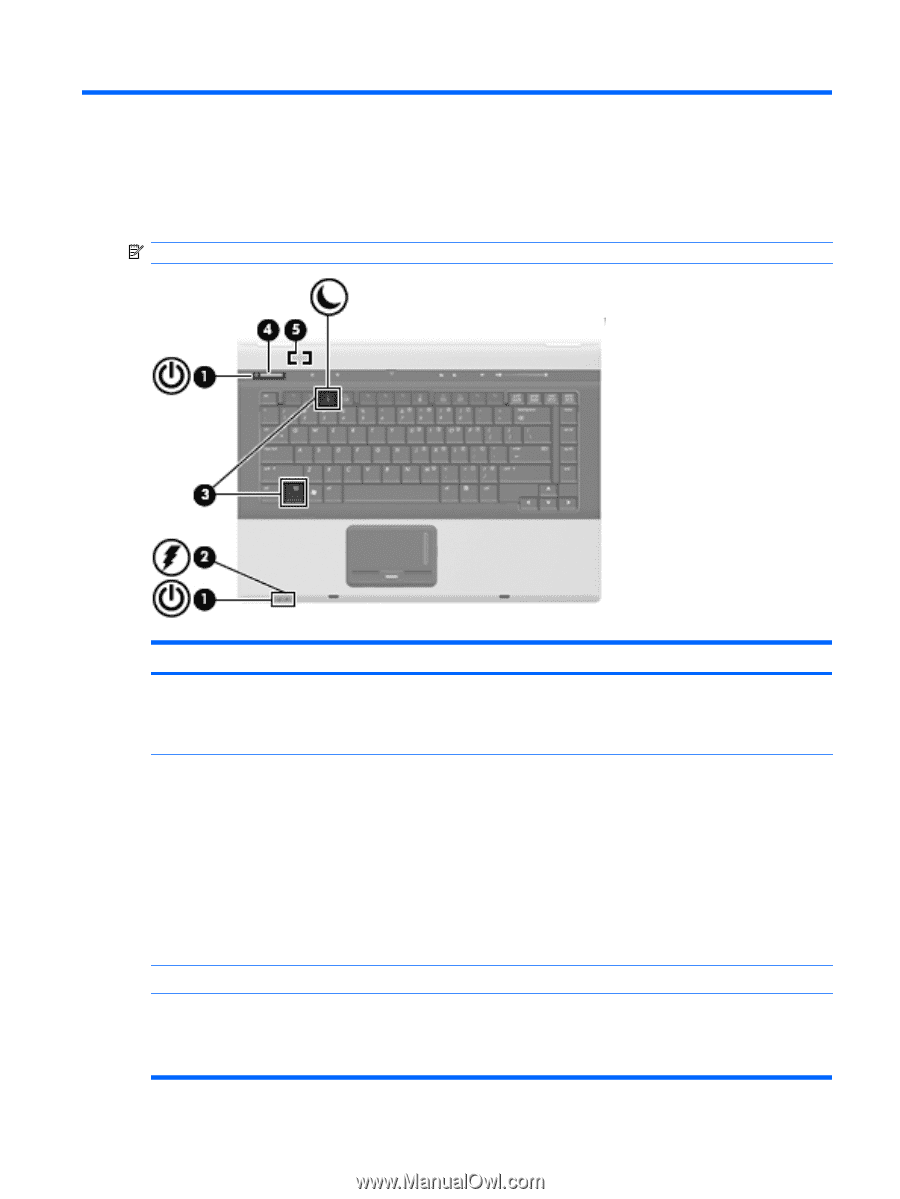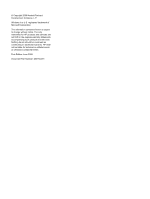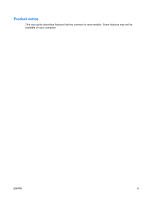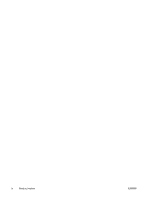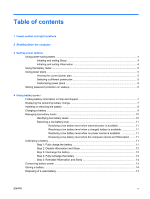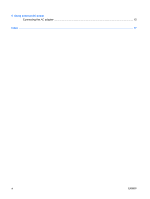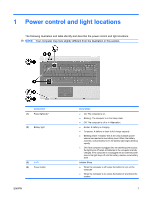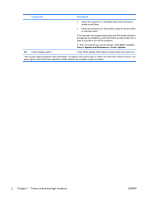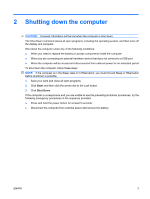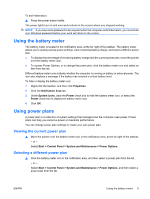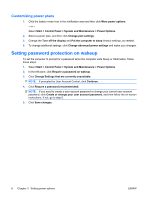HP 6535b Power Management - Windows Vista - Page 7
Power control and light locations - power light blinking
 |
UPC - 884420171874
View all HP 6535b manuals
Add to My Manuals
Save this manual to your list of manuals |
Page 7 highlights
1 Power control and light locations The following illustration and table identify and describe the power control and light locations. NOTE: Your computer may look slightly different from the illustration in this section. Component (1) Power lights (2)* (2) Battery light (3) fn+f3 (4) Power button ENWW Description ● On: The computer is on. ● Blinking: The computer is in the Sleep state. ● Off: The computer is off or in Hibernation. ● Amber: A battery is charging. ● Turquoise: A battery is close to full charge capacity. ● Blinking amber: A battery that is the only available power source has reached a low battery level. When the battery reaches a critical battery level, the battery light begins blinking rapidly. ● Off: If the computer is plugged into an external power source, the light turns off when all batteries in the computer are fully charged. If the computer is not plugged into an external power source the light stays off until the battery reaches a low battery level. Initiates Sleep. ● When the computer is off, press the button to turn on the computer. ● When the computer is on, press the button to shut down the system. 1