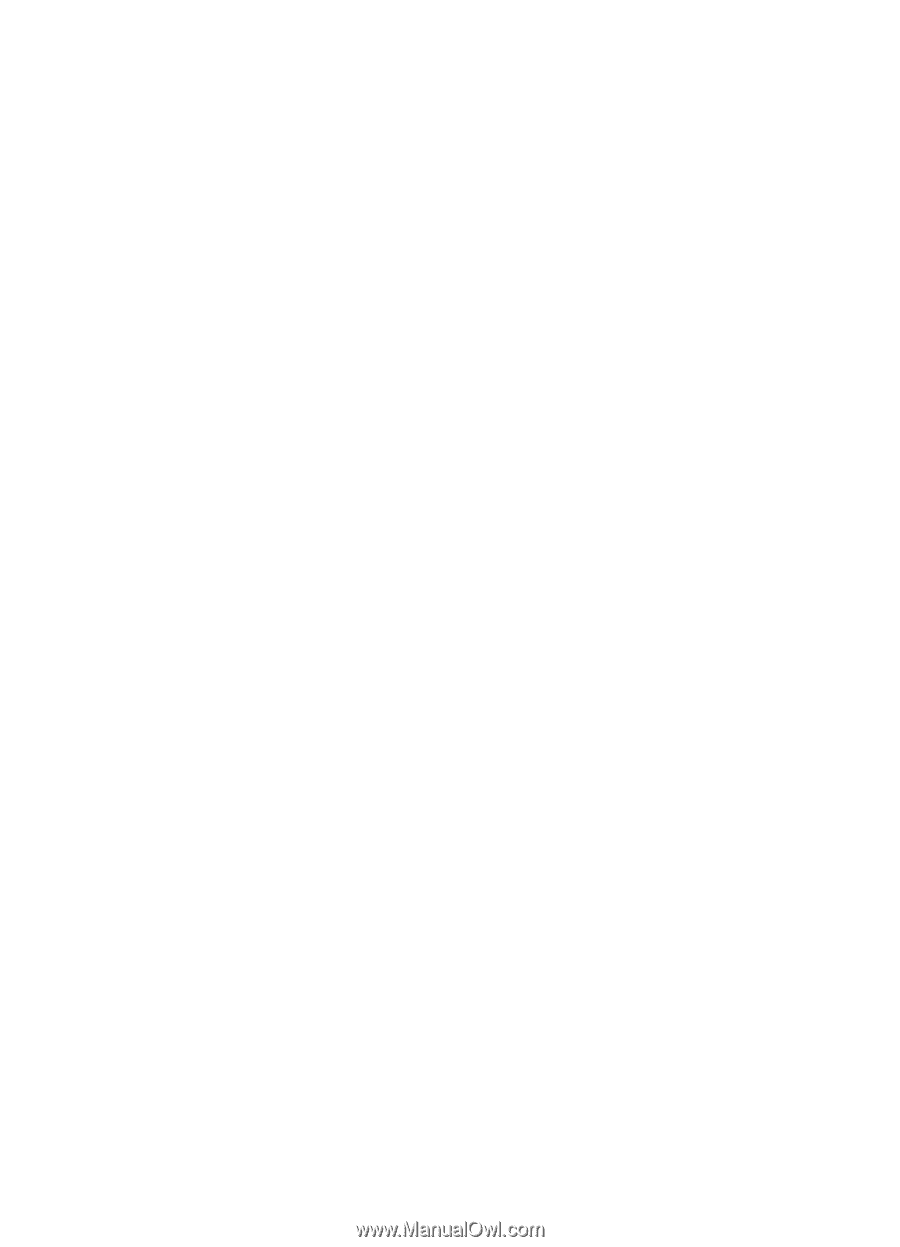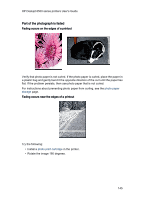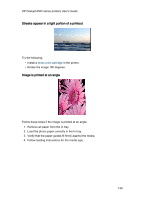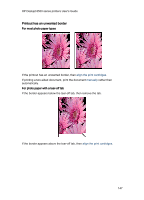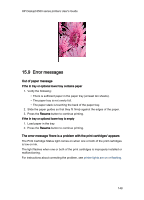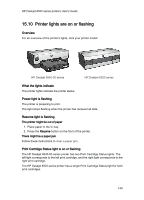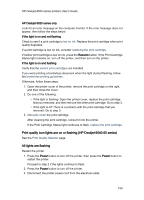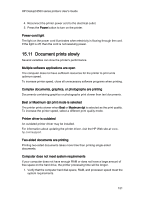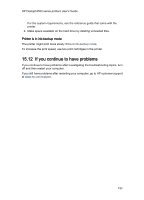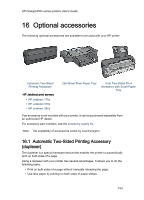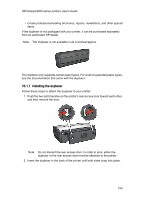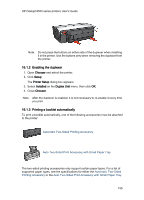HP 6540 HP Deskjet 6500 Printer series - (Macintosh OS 9) User's Guide - Page 150
Print quality icon lights are on or flashing HP Deskjet 6540-50 series, All lights are flashing - deskjet power cord
 |
UPC - 829160714479
View all HP 6540 manuals
Add to My Manuals
Save this manual to your list of manuals |
Page 150 highlights
HP Deskjet 6500 series printers User's Guide HP Deskjet 6520 series only Look for an error message on the computer monitor. If the error message does not appear, then follow the steps below. If the light is on and not flashing Check to see if a print cartridge is low on ink. Replace the print cartridge when print quality degrades. If a print cartridge is low on ink, consider replacing the print cartridge. If neither print cartridge is low on ink, press the Resume button. If the Print Cartridge Status light remains on, turn off the printer, and then turn on the printer. If the light is on and flashing Verify that the correct print cartridges are installed. If you were printing a borderless document when the light started flashing, follow the borderless printing guidelines. Otherwise, follow these steps: 1. Open the printer cover of the printer, remove the print cartridge on the right, and then close the cover. 2. Do one of the following: • If the light is flashing: Open the printer cover, replace the print cartridge that you removed, and then remove the other print cartridge. Go to step 3. • If the light is off: There is a problem with the print cartridge that you removed. Go to step 3. 3. Manually clean the print cartridge. After cleaning the print cartridge, reinsert it into the printer. If the Print Cartridge Status light continues to flash, replace the print cartridge. Print quality icon lights are on or flashing (HP Deskjet 6540-50 series) See the Print Quality Selector page. All lights are flashing Restart the printer. 1. Press the Power button to turn off the printer, then press the Power button to restart the printer. Proceed to step 2 if the lights continue to flash. 2. Press the Power button to turn off the printer. 3. Disconnect the printer power cord from the electrical outlet. 150