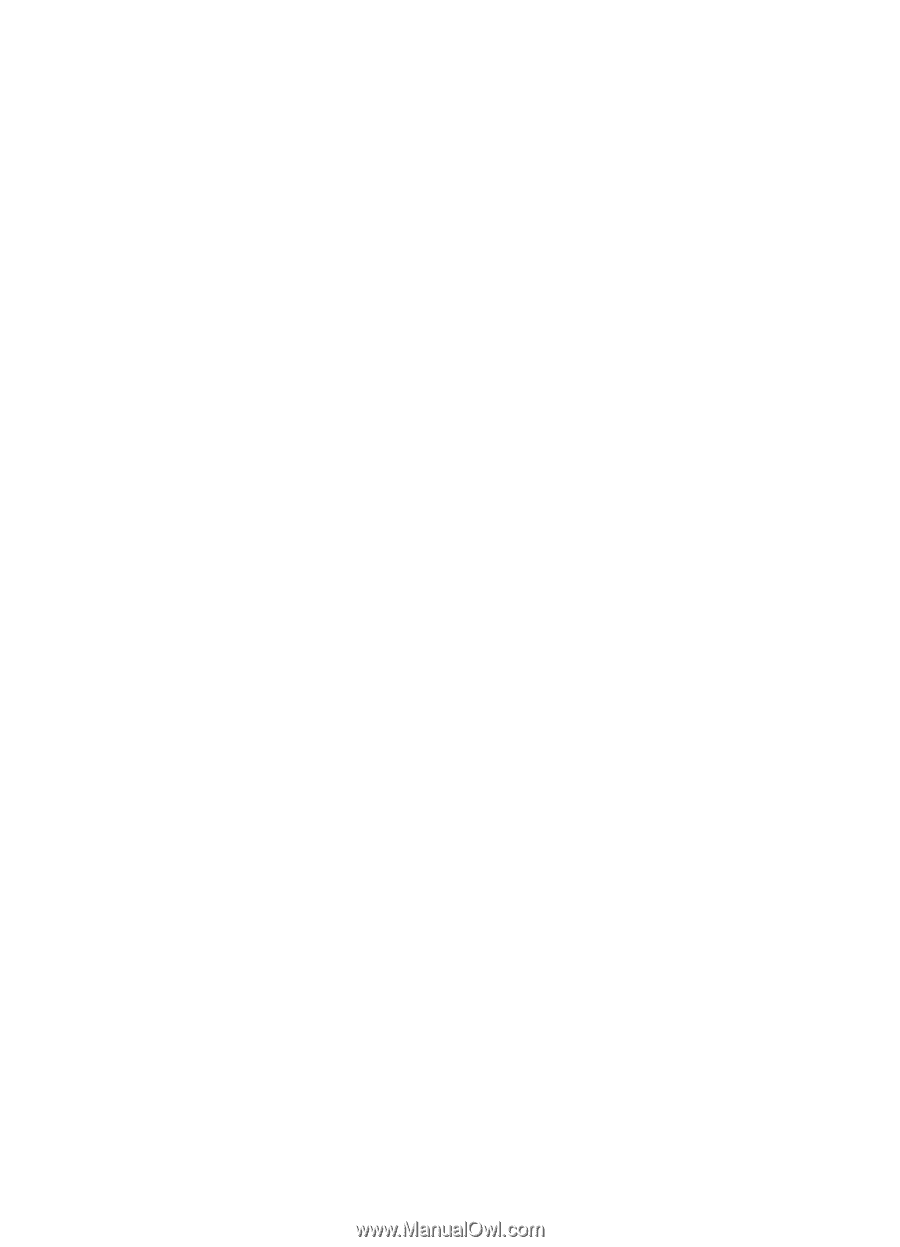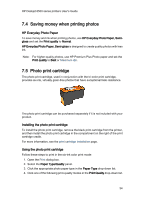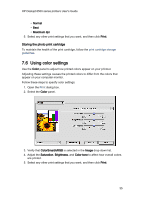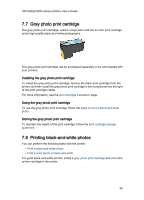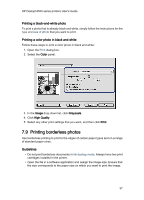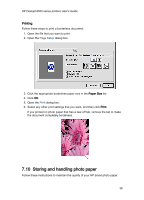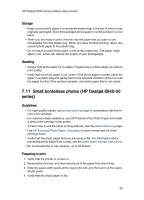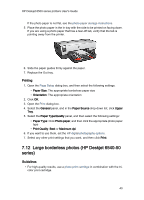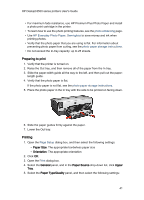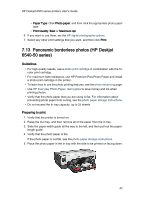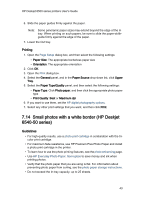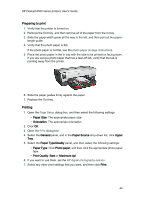HP 6540 HP Deskjet 6500 Printer series - (Macintosh OS 9) User's Guide - Page 39
Small borderless photos HP Deskjet 6540-50, series - install
 |
UPC - 829160714479
View all HP 6540 manuals
Add to My Manuals
Save this manual to your list of manuals |
Page 39 highlights
HP Deskjet 6500 series printers User's Guide Storage • Keep unused photo paper in a resealable plastic bag, in the box in which it was originally packaged. Store the packaged photo paper on a flat surface in a cool place. • When you are ready to print, remove only the paper that you plan to use immediately from the plastic bag. When you have finished printing, return any unused photo paper to the plastic bag. • Do not leave unused photo paper in the printer paper tray. The paper might start to curl, which can reduce the quality of your photographs. Handling • Always hold photo paper by its edges. Fingerprints on photo paper can reduce print quality. • Verify that the photo paper is not curled. If the photo paper is curled, place the paper in a plastic bag and gently bend it the opposite direction of the curl until the paper lies flat. If the problem persists, use photo paper that is not curled. 7.11 Small borderless photos (HP Deskjet 6540-50 series) Guidelines • For high-quality results, use a photo print cartridge in combination with the tricolor print cartridge. • For maximum fade resistance, use HP Premium Plus Photo Paper and install a photo print cartridge in the printer. • To learn how to use the photo printing features, see the photo enhancing page. • Use HP Everyday Photo Paper, Semi-gloss to save money and ink when printing photos. • Verify that the photo paper that you are using is flat. For information about preventing photo paper from curling, see the photo paper storage instructions. • Do not exceed the In-tray capacity: up to 25 sheets. Preparing to print 1. Verify that the printer is turned on. 2. Remove the Out tray, and then remove all of the paper from the In tray. 3. Slide the paper-width guide all the way to the left, and then pull out the paperlength guide. 4. Verify that the photo paper is flat. 39