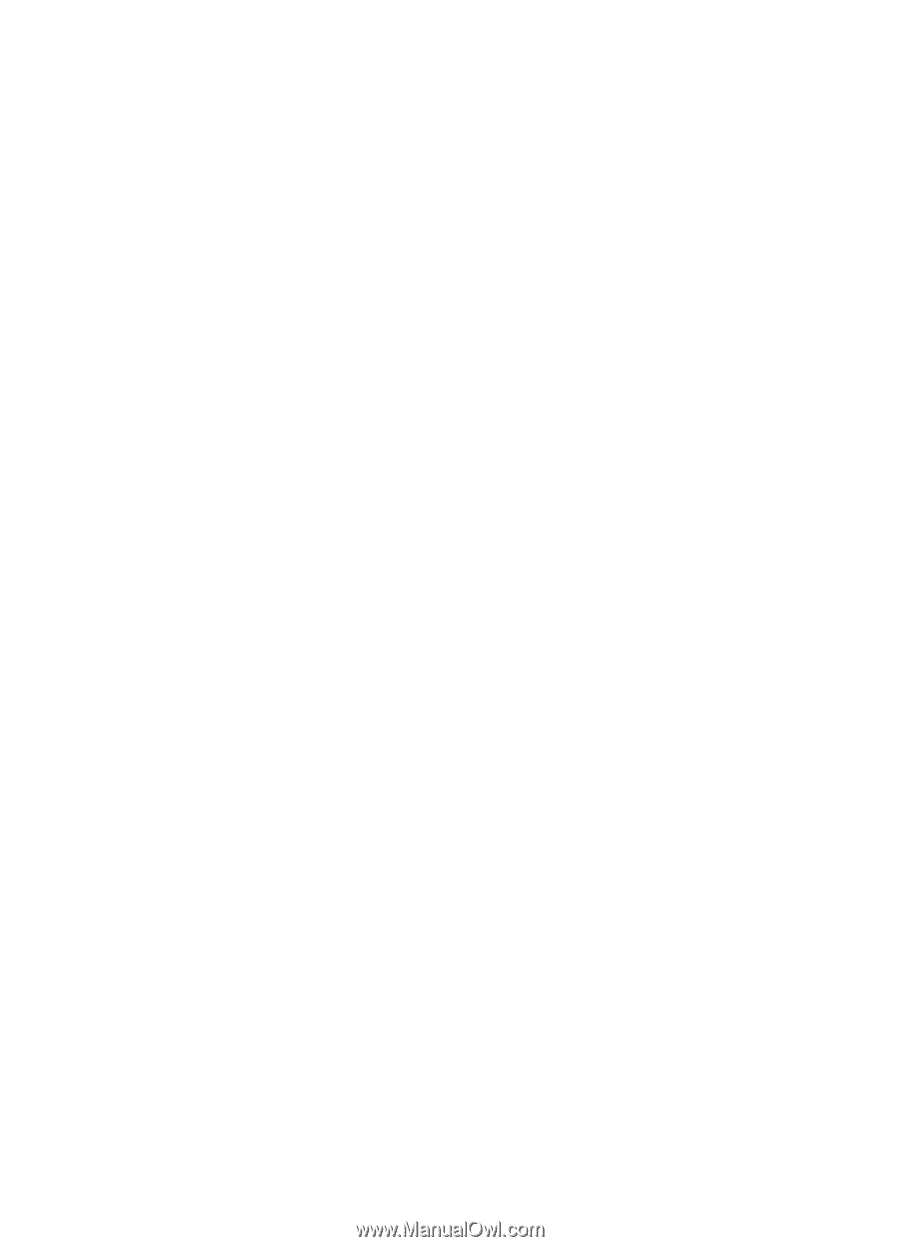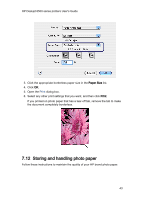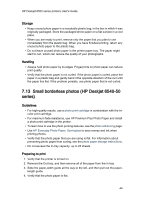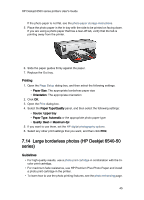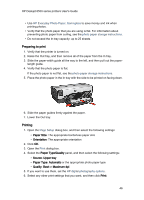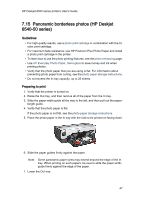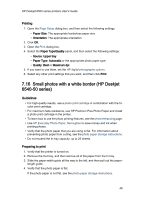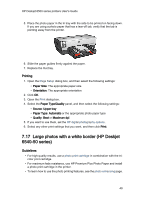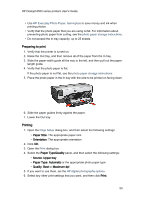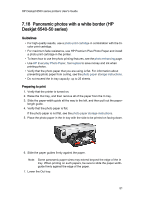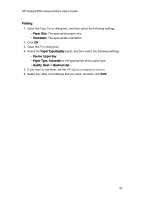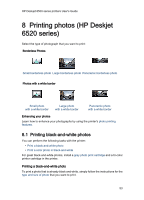HP 6540 HP Deskjet 6500 Printer series - (Macintosh OS X) User's Guide - Page 48
Small photos with a white border HP Deskjet, 50 series
 |
UPC - 829160714479
View all HP 6540 manuals
Add to My Manuals
Save this manual to your list of manuals |
Page 48 highlights
HP Deskjet 6500 series printers User's Guide Printing 1. Open the Page Setup dialog box, and then select the following settings: • Paper Size: The appropriate borderless paper size • Orientation: The appropriate orientation 2. Click OK. 3. Open the Print dialog box. 4. Select the Paper Type/Quality panel, and then select the following settings: • Source: Upper tray • Paper Type: Automatic or the appropriate photo paper type • Quality: Best or Maximum dpi 5. If you want to use them, set the HP digital photography options. 6. Select any other print settings that you want, and then click Print. 7.16 Small photos with a white border (HP Deskjet 6540-50 series) Guidelines • For high-quality results, use a photo print cartridge in combination with the tricolor print cartridge. • For maximum fade resistance, use HP Premium Plus Photo Paper and install a photo print cartridge in the printer. • To learn how to use the photo printing features, see the photo enhancing page. • Use HP Everyday Photo Paper, Semi-gloss to save money and ink when printing photos. • Verify that the photo paper that you are using is flat. For information about preventing photo paper from curling, see the photo paper storage instructions. • Do not exceed the In-tray capacity: up to 25 sheets. Preparing to print 1. Verify that the printer is turned on. 2. Remove the Out tray, and then remove all of the paper from the In tray. 3. Slide the paper-width guide all the way to the left, and then pull out the paperlength guide. 4. Verify that the photo paper is flat. If the photo paper is not flat, see the photo paper storage instructions. 48