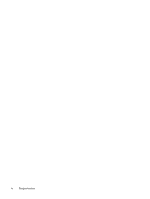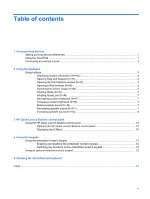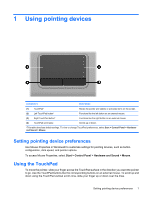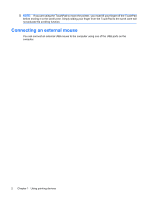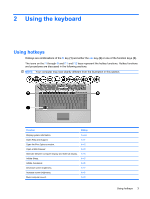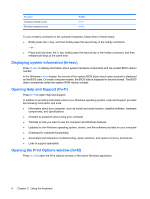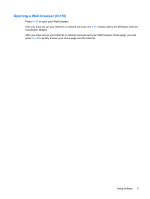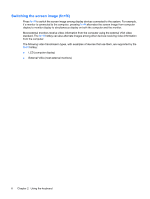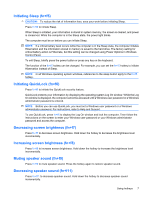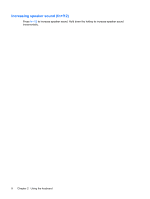HP 6720s Pointing Devices and Keyboard - Windows Vista - Page 9
Using the keyboard, Using hotkeys
 |
UPC - 883585979370
View all HP 6720s manuals
Add to My Manuals
Save this manual to your list of manuals |
Page 9 highlights
2 Using the keyboard Using hotkeys Hotkeys are combinations of the fn key (1) and either the esc key (2) or one of the function keys (3). The icons on the f1 through f9 and f11 and f12 keys represent the hotkey functions. Hotkey functions and procedures are discussed in the following sections. NOTE: Your computer may look slightly different from the illustration in this section. Function Hotkey Display system information. Open Help and Support. Open the Print Options window. fn+esc fn+f1 fn+f2 Open a Web browser. fn+f3 Alternate between computer display and external display. fn+f4 Initiate Sleep. fn+f5 Initiate QuickLock. fn+f6 Decrease screen brightness. fn+f7 Increase screen brightness. fn+f8 Mute computer sound. fn+f9 Using hotkeys 3
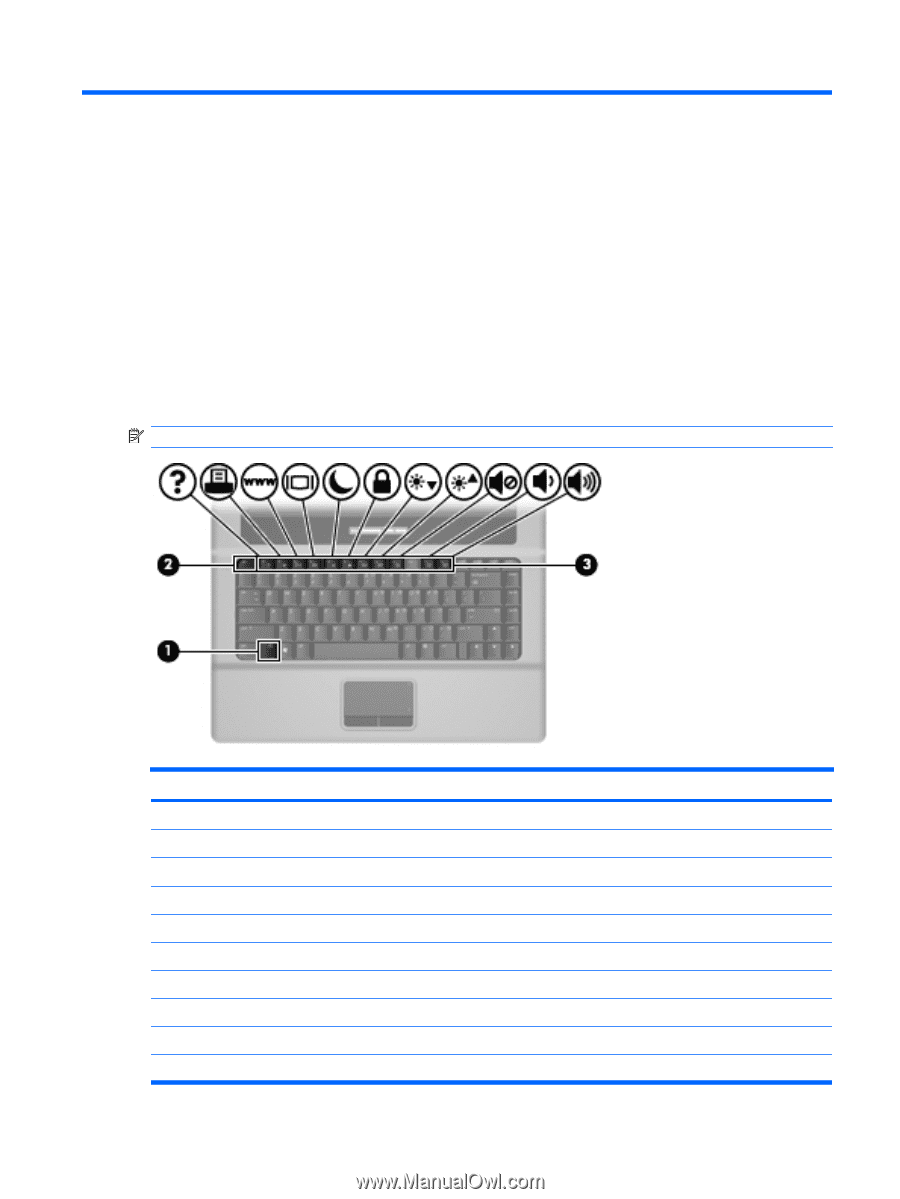
2
Using the keyboard
Using hotkeys
Hotkeys are combinations of the
fn
key
(1)
and either the
esc
key
(2)
or one of the function keys
(3)
.
The icons on the
f1
through
f9
and
f11
and
f12
keys represent the hotkey functions. Hotkey functions
and procedures are discussed in the following sections.
NOTE:
Your computer may look slightly different from the illustration in this section.
Function
Hotkey
Display system information.
fn+esc
Open Help and Support.
fn+f1
Open the Print Options window.
fn+f2
Open a Web browser.
fn+f3
Alternate between computer display and external display.
fn+f4
Initiate Sleep.
fn+f5
Initiate QuickLock.
fn+f6
Decrease screen brightness.
fn+f7
Increase screen brightness.
fn+f8
Mute computer sound.
fn+f9
Using hotkeys
3