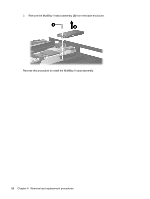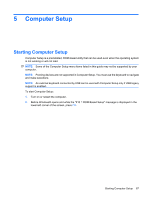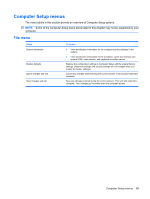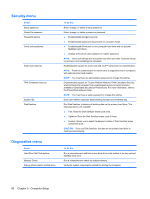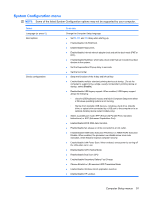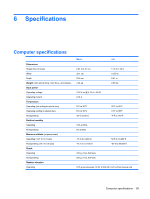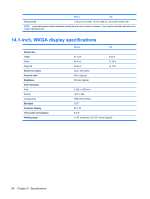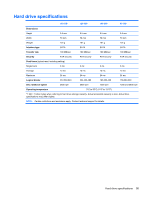HP 6910p HP Compaq 6910p Notebook PC - Maintenance and Service Guide - Page 99
System Configuration menu - fan always running
 |
UPC - 883585172306
View all HP 6910p manuals
Add to My Manuals
Save this manual to your list of manuals |
Page 99 highlights
System Configuration menu NOTE: Some of the listed System Configuration options may not be supported by your computer. Select Language (or press f2) Boot options Device configurations To do this Change the Computer Setup language. ● Set f9, f10, and f12 delay when starting up. ● Enable/disable CD-ROM boot. ● Enable/disable floppy boot. ● Enable/disable internal network adapter boot and set the boot mode (PXE or RPL). ● Enable/disable MultiBoot, which sets a boot order that can include most boot devices in the system. ● Set the Express Boot Popup delay in seconds. ● Set the boot order. ● Swap the functions of the fn key and left ctrl key. ● Enable/disable multiple standard pointing devices at startup. (To set the computer to support only a single, usually nonstandard, pointing device at startup, select Disable.) ● Enable/disable USB legacy support. When enabled, USB legacy support allows the following: ◦ Use of a USB keyboard, mouse, and hub in Computer Setup even when a Windows operating system is not running. ◦ Startup from bootable USB devices, including a hard drive, diskette drive, or optical drive connected by a USB port to the computer or to an optional docking device (select models only). ● Select a parallel port mode: EPP (Enhanced Parallel Port), standard, bidirectional, or ECP (Enhanced Capabilities Port). ● Enable/disable BIOS DMA data transfers. ● Enable/disable fan always on while connected to an AC outlet. ● Enable/disable Intel® Data Execution Prevention or AMD® PSAE Execution Disable. When enabled, the processor can disable some virus code execution, which helps to improve computer security. ● Enable/disable LAN Power Save. When enabled, saves power by turning off the LAN when not in use. ● Enable/disable SATA Native Mode. ● Enable/disable Dual Core CPU. ● Enable/disable Secondary Battery Fast Charge. ● Choose Bit-shift or LBA assisted HDD Translation Mode. ● Enable/disable Windows direct application launcher. ● Enable/disable HP Lockout. Computer Setup menus 91