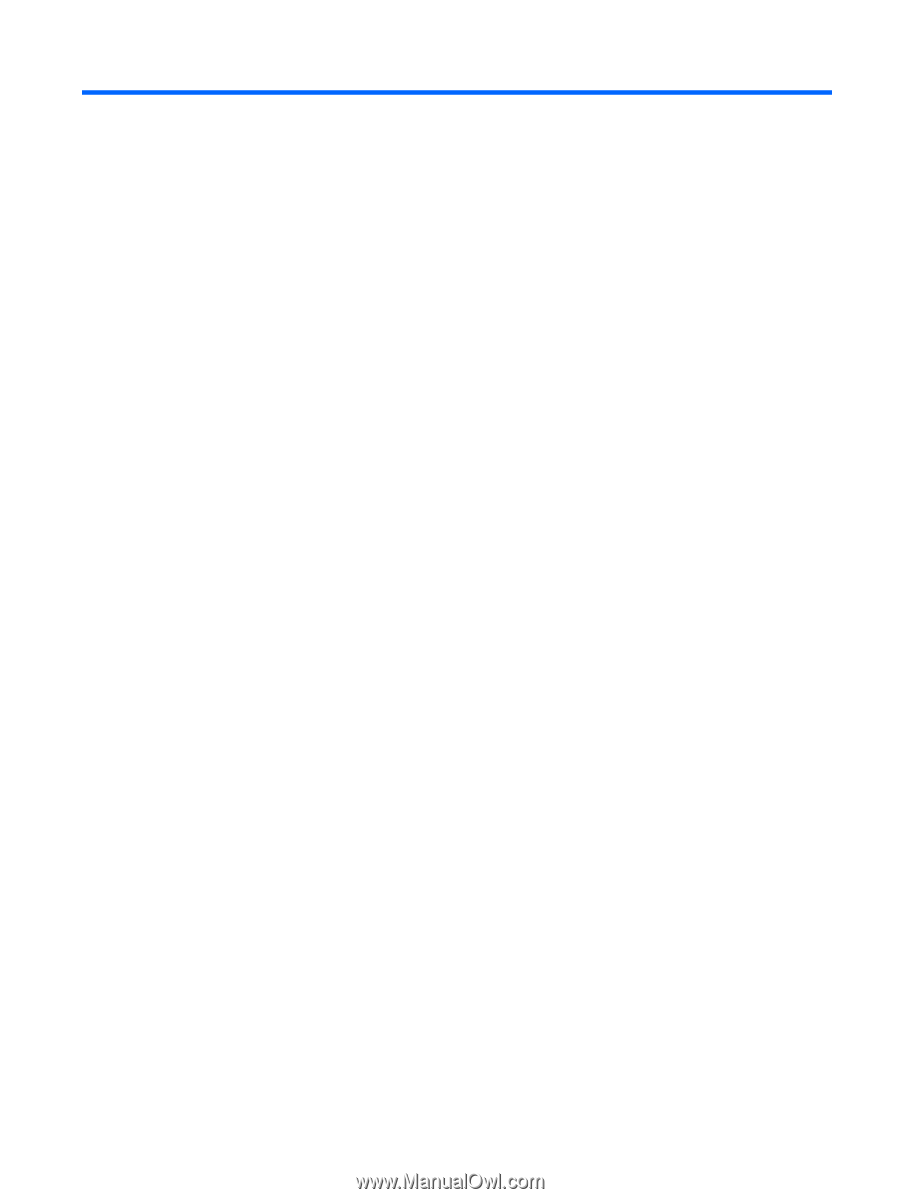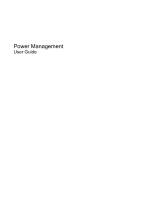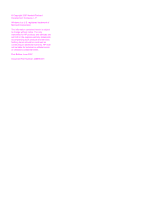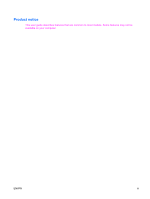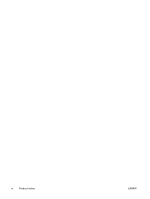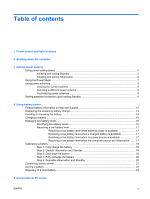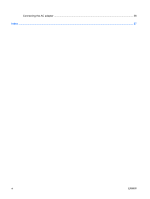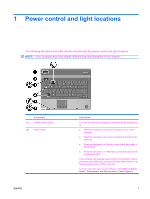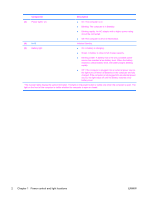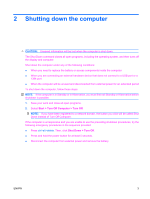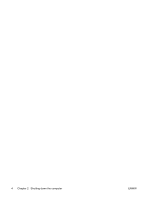Table of contents
1
Power control and light locations
2
Shutting down the computer
3
Setting power options
Using power-saving states
...................................................................................................................
5
Initiating and exiting Standby
...............................................................................................
5
Initiating and exiting Hibernation
..........................................................................................
6
Using the Power Meter
.........................................................................................................................
7
Using power schemes
..........................................................................................................................
8
Viewing the current scheme
................................................................................................
8
Selecting a different power scheme
.....................................................................................
8
Customizing power schemes
...............................................................................................
8
Setting password protection upon exiting Standby
..............................................................................
9
4
Using battery power
Finding battery information in Help and Support
................................................................................
12
Displaying the remaining battery charge
............................................................................................
13
Inserting or removing the battery
........................................................................................................
14
Charging a battery
..............................................................................................................................
15
Managing low battery levels
...............................................................................................................
16
Identifying low battery levels
..............................................................................................
16
Resolving a low battery level
.............................................................................................
17
Resolving a low battery level when external power is available
........................
17
Resolving a low battery level when a charged battery is available
...................
17
Resolving a low battery level when no power source is available
.....................
17
Resolving a low battery level when the computer cannot exit Hibernation
.......
17
Calibrating a battery
...........................................................................................................................
18
Step 1: Fully charge the battery
.........................................................................................
18
Step 2: Disable Hibernation and Standby
..........................................................................
18
Step 3: Discharge the battery
............................................................................................
19
Step 4: Fully recharge the battery
......................................................................................
20
Step 5: Reenable Hibernation and Standby
......................................................................
20
Conserving battery power
..................................................................................................................
21
Storing a battery
.................................................................................................................................
22
Disposing of a used battery
................................................................................................................
23
5
Using external AC power
ENWW
v