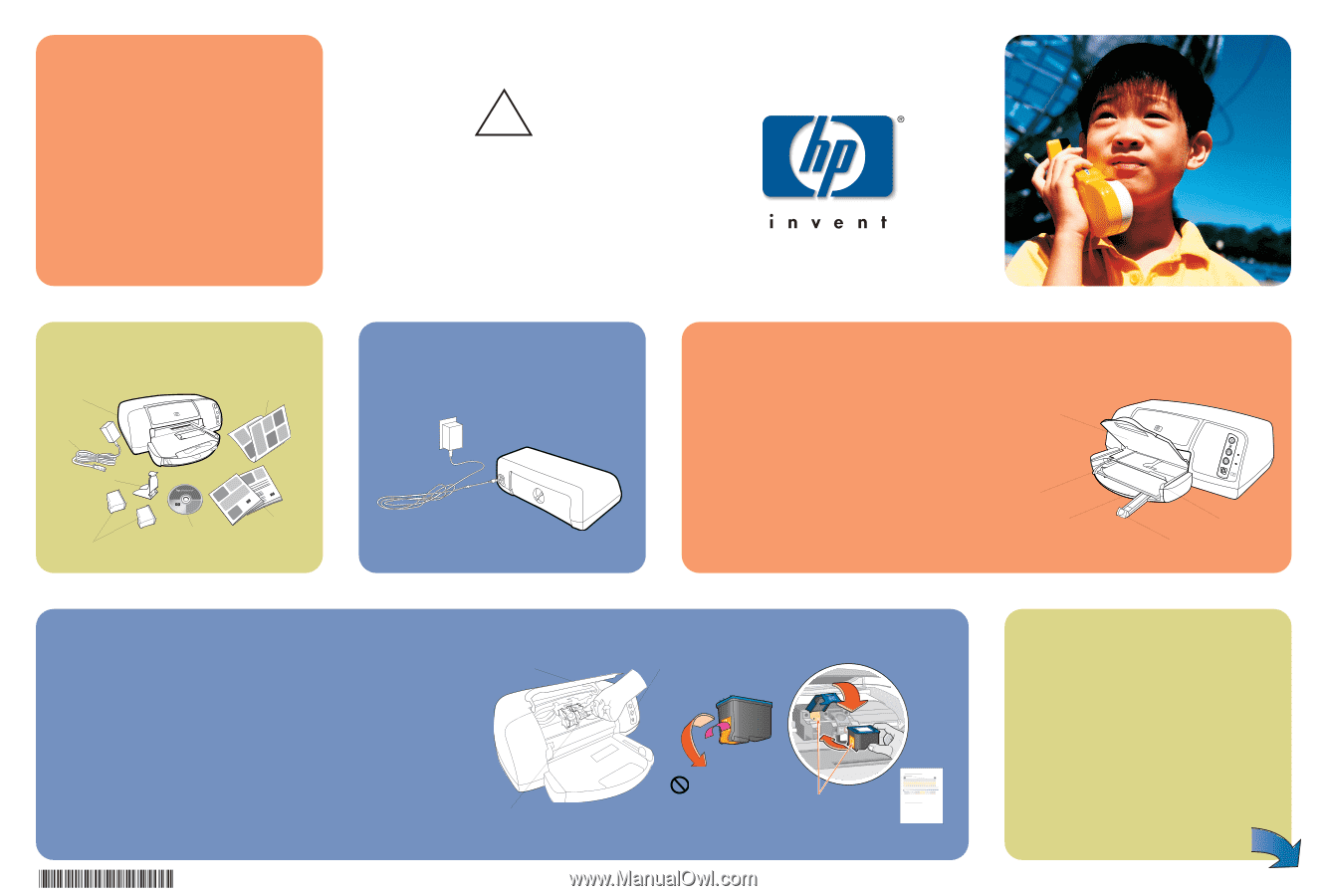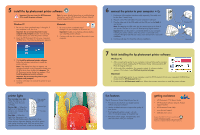HP 7150 HP Photosmart 7150 printer - (English) Setup Guide - Page 1
HP 7150 - PhotoSmart Color Inkjet Printer Manual
 |
UPC - 808736231657
View all HP 7150 manuals
Add to My Manuals
Save this manual to your list of manuals |
Page 1 highlights
hp photosmart 7150 setup guide ! Windows PC: Be sure to insert the HP Photosmart CD before you connect the printer to your computer with the USB cable. 1 unpack your hp printer Printer Setup Guide Power cord Print cartridge protector HP #57 Documentation Print cartridges HP #58 Software and Printer Help on CD 2 plug in the power cord 3 load plain paper in the IN tray 1. Lift the OUT tray. 2. Pull out the paper length guide on the IN tray. 3. Slide the paper width guide as far to the left as it will go. 4. Move the photo tray slider toward you until it stops. This disengages the photo tray. 5. Place a stack of plain paper into the IN tray. 6. Adjust the paper width guide and paper length guide to fit close to the edges of the paper without bending the paper. 7. Lower the OUT tray. 1. OUT tray 3. Paper width guide 5. IN tray 4. Photo tray slider 2. Paper length guide 4 install the print cartridges 2. Top cover 1. Press the Power button to turn the printer on. 2. Open the top cover. The print cartridge cradle moves to the center of the printer. 3. Pull out the bottom of the print cartridge cradle latches to open them. 4. Remove the plastic tape from each print cartridge. 5. Insert the HP #57 tri-color print cartridge in the left stall. Insert the HP #58 photo print cartridge in the right stall. 6. Close both print cartridge cradle latches by pulling the bottom of the latch out, pressing down, then releasing the latch. 7. Close the top cover. Wait while the printer performs internal diagnostics. After two minutes, a calibration page prints automatically. This verifies that the print cartridges are installed correctly. 56 58 57 3. Print cartridge cradle latch Q1604-90182 1. Power button 6. 4. Plastic tape 5. Do not touch the ink nozzles or the copper contacts! Copper contacts 7. Calibration page install a black print cartridge Be sure to purchase an HP #56 black print cartridge separately. • To print text documents faster and better, replace the photo print cartridge in the right stall with an HP #56 black print cartridge. • To go back to printing beautiful photos, remove the black print cartridge and reinstall the HP #58 photo print cartridge in the right stall. Store the unused print cartridge in the protector that came with your printer.