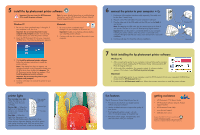HP 7150 HP Photosmart 7150 printer - (English) Setup Guide - Page 2
finish installing the hp photosmart printer software - photosmart software
 |
UPC - 808736231657
View all HP 7150 manuals
Add to My Manuals
Save this manual to your list of manuals |
Page 2 highlights
5 install the hp photosmart printer software ! Important: You must insert the HP Photosmart CD to install the printer software. Note: For more detailed instructions or troubleshooting information, see the HP Photosmart Software Setup & Product Support booklet. Windows PC 1. Be sure you have completed steps 1 through 4. If your computer is off, turn it on. Important: Do not connect the printer to your computer until prompted. Disable virus-checking software before you install the printer software. 2. Insert the HP Photosmart CD into your computer's CD-ROM drive. The following dialog box appears. Macintosh 1. Be sure you have completed steps 1 through 4. If your computer is off, turn it on. Important: Disable virus-checking software before you install the printer software. 2. Continue with step 6 to connect the printer to your computer. 3. Click Install hp photosmart printers software. Follow the onscreen instructions to install the printer software. Note: If the dialog box does not appear, use Windows Explorer or My Computer to locate your CD-ROM drive, then double-click setup.exe. The HP Photosmart printer dialog box appears. Click Install hp photosmart printers software. Important: Do not connect the printer to your computer until prompted. 4. Continue with step 6 to connect the printer to your computer. 6 connect the printer to your computer 1. Purchase a USB-compliant interface cable separately. The cable must be less than 3 meters long. 2. Plug one end of the USB cable into your computer's USB port. 3. Plug the other end of the USB cable into the USB port on the back of your printer. Note: Do not plug the USB cable into the camera port on the front of your printer. That port is for your HP direct-printing digital camera. Important: Be sure the printer is connected directly to your computer. Installing the printer software when the printer is connected to the computer through a USB hub can cause errors and prevent a successful installation. 4. Continue with step 7 to finish the software installation. Windows PC Macintosh 7 finish installing the hp photosmart printer software Windows PC 1. After connecting the printer to your computer, continue following the onscreen instructions to finish installing the HP Photosmart Printer Software and the HP Photo & Imaging Software. 2. At the end of the installation, the computer restarts. A welcome window appears. Click where it says Click here to print a test page. Macintosh 1. After connecting the printer to your computer, insert the HP Photosmart CD into your computer's CD-ROM drive. Double-click the HP Photosmart CD icon. 2. Double-click the HP Photosmart install icon. Follow the onscreen instructions to install the printer software. printer lights Print cartridge status light - When this light is on or flashing, check the print cartridges. Resume light - When this light is on or flashing, the printer is out of paper or has a paper jam. Print cartridge status light Resume light Print light Print light - When this light is on, the power is on. When this light flashes green, the printer is busy. When all three lights are flashing, turn off the printer and unplug the power cord. Wait one minute, then plug the power cord back in and turn the printer on. fun features The HP Photosmart Printer Help tells you how to: • Print photos directly from your digital camera without using your computer • Use the included software to improve the quality of your photos • Print high-quality photos using 4 x 6 inch (10 x 15 cm) photo paper in the photo tray • Print photo album pages, transparencies, and other documents from your computer getting assistance • HP Photosmart 7150 Basics Guide • HP Photosmart Software Setup & Product Support booklet • HP Photosmart Printer Help • www.hp.com/support • 208.323.2551 (U.S.) Printed in USA 08/02 v3 • Printed on recycled paper © 2002 Hewlett-Packard Company Windows is a registered trademark of Microsoft Corporation Macintosh is a registered trademark of Apple Computer, Inc.