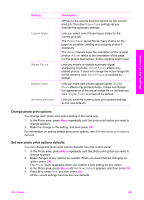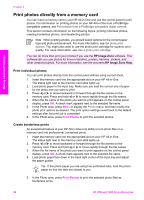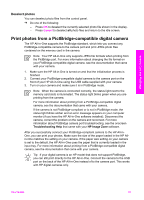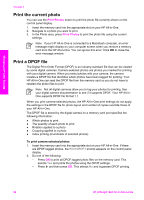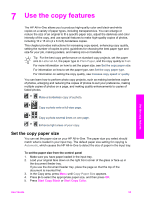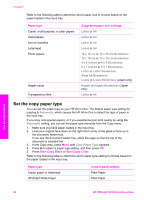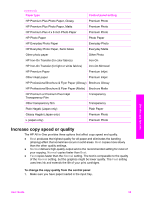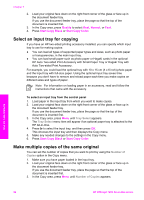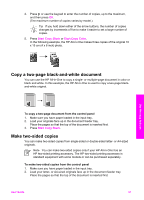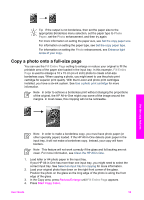HP 7210 User Guide - Page 57
Set the copy paper type, Paper type, Suggested paper size settings, Start Copy Black, Start Copy Color - officejet feeder part
 |
UPC - 882780030954
View all HP 7210 manuals
Add to My Manuals
Save this manual to your list of manuals |
Page 57 highlights
Chapter 7 Refer to the following table to determine which paper size to choose based on the paper loaded in the input tray. Paper type Copier, multi-purpose, or plain papers Inkjet papers Iron-on transfers Letterhead Photo papers Hagaki cards Transparency films Suggested paper size settings Letter or A4 Letter or A4 Letter or A4 Letter or A4 10 x 15 cm or 10 x 15 cm Borderless 13 x 18 cm or 13 x 18 cm Borderless 4 x 6 inches or 4 x 6 Borderless 5 x 7 inches or 5 x 7 Borderless Letter or Letter Borderless A4 or A4 Borderless L-size or L-size Borderless (Japan only) Hagaki or Hagaki Borderless (Japan only) Letter or A4 Set the copy paper type You can set the paper type on your HP All-in-One. The default paper type setting for copying is Automatic, which causes the HP All-in-One to detect the type of paper in the input tray. If you copy onto special papers, or if you experience poor print quality by using the Automatic setting, you can set the paper type manually from the Copy menu. 1. Make sure you have paper loaded in the input tray. 2. Load your original face down on the right front corner of the glass or face up in the document feeder tray. If you use the document feeder tray, place the page so that the top of the document is inserted first. 3. In the Copy area, press Menu until Copy Paper Type appears. 4. Press to select a paper type setting, and then press OK. 5. Press Start Copy Black or Start Copy Color. Refer to the following table to determine which paper type setting to choose based on the paper loaded in the input tray. Paper type Copier paper or letterhead HP Bright White Paper Control panel setting Plain Paper Plain Paper Use the copy features 54 HP Officejet 7200 All-in-One series