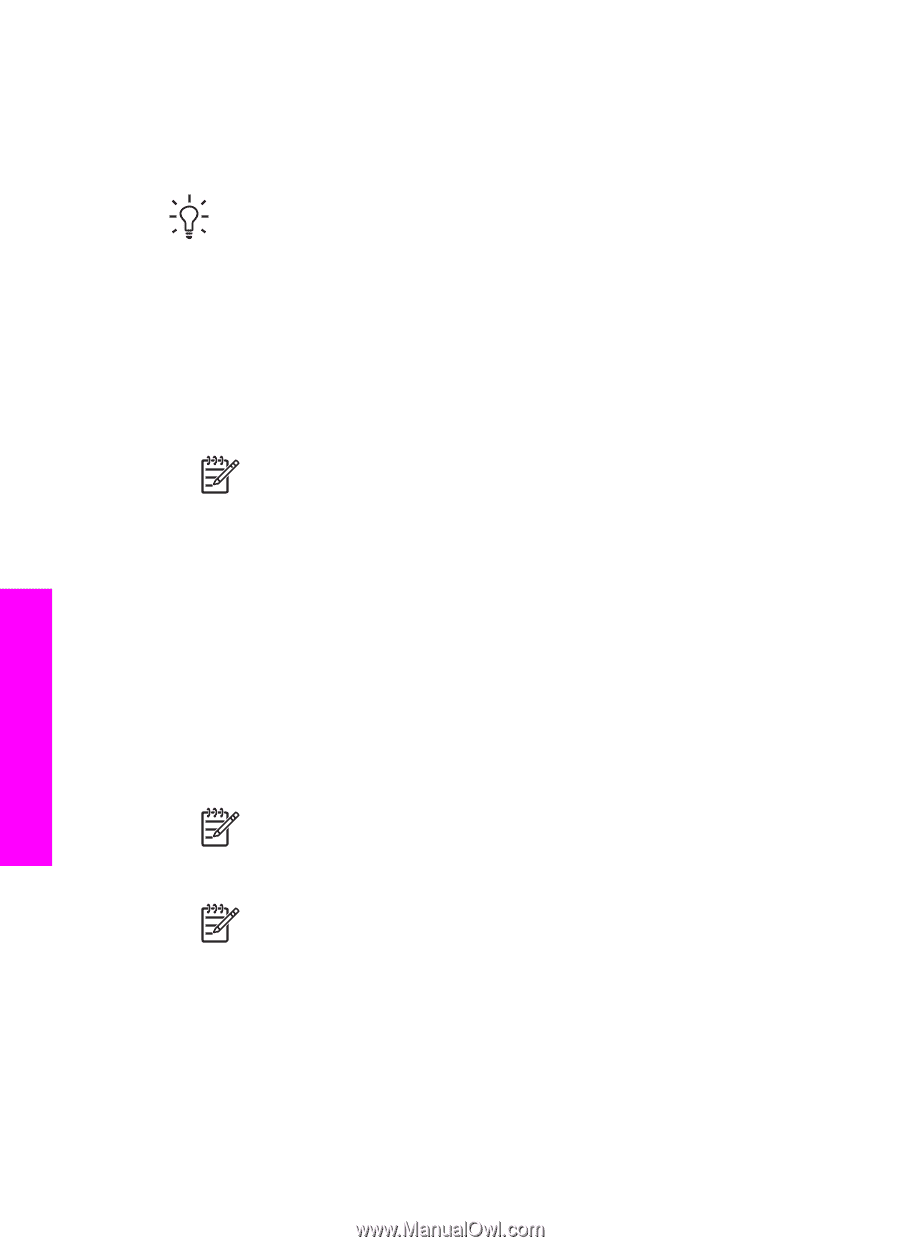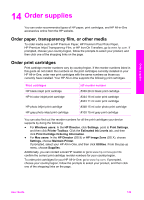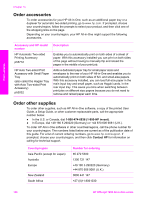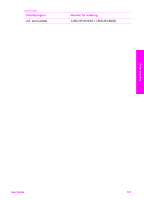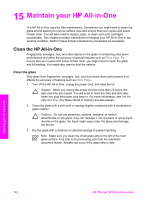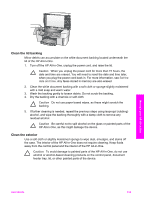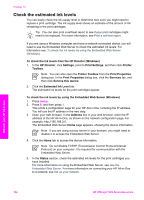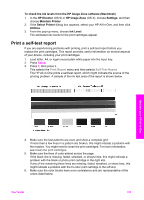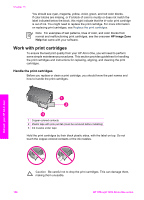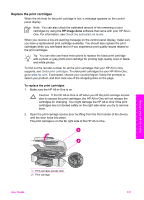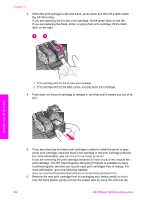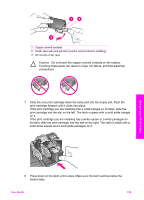HP 7210 Users Guide - Page 157
Check the estimated ink levels, Estimated Ink Level - officejet ink cartridges
 |
UPC - 882780030954
View all HP 7210 manuals
Add to My Manuals
Save this manual to your list of manuals |
Page 157 highlights
Chapter 15 Check the estimated ink levels You can easily check the ink supply level to determine how soon you might need to replace a print cartridge. The ink supply level shows an estimate of the amount of ink remaining in the print cartridges. Tip You can also print a self-test report to see if your print cartridges might need to be replaced. For more information, see Print a self-test report. If you are using a Windows computer and have a network-connected device, you will need to use the Embedded Web Server to check the estimated ink levels. For information see, To check the ink levels by using the Embedded Web Server (Windows). To check the ink levels from the HP Director (Windows) 1. In the HP Director, click Settings, point to Print Settings, and then click Printer Toolbox. Note You can also open the Printer Toolbox from the Print Properties dialog box. In the Print Properties dialog box, click the Services tab, and then click Service this device. 2. Click the Estimated Ink Level tab. The estimated ink levels for the print cartridges appear. To check the ink levels by using the Embedded Web Server (Windows) 1. Press Setup. 2. Press 8, and then press 1. This prints a configuration page for your HP All-in-One, including the IP address. You will use the IP address in the next step. 3. Open your web browser. In the Address box in your web browser, enter the IP address of the HP All-in-One, as shown on the network configuration page. For example, http://195.168.0.5. The Embedded Web Server Home page appears, showing the device information. Note If you are using a proxy server in your browser, you might need to disable it to access the Embedded Web Server. 4. Click the Home tab to access the device information. Note Do not disable TCP/IP (Transmission Control Protocol/Internet Protocol) on your computer. It is required for communication with the Embedded Web Server. 5. In the Status section, check the estimated ink levels for the print cartridges you have installed. For more information on using the Embedded Web Server, see Use the Embedded Web Server. For more information on connecting your HP All-in-One to a network, see Set up your network. Maintain your HP All-in-One 154 HP Officejet 7200 All-in-One series