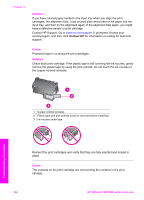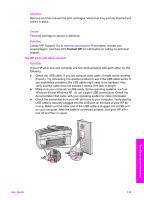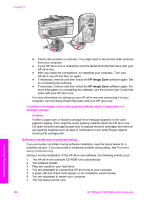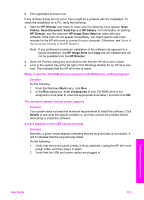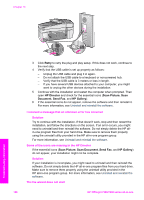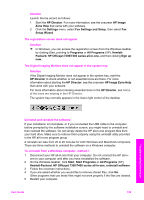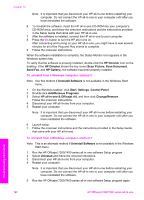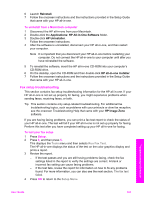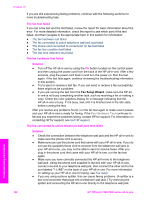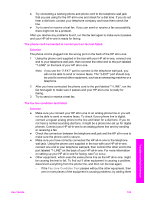HP 7310 Users Guide - Page 161
Retry, HP Director, Scan Picture, Document, Send Fax, HP Gallery, Scan Document
 |
View all HP 7310 manuals
Add to My Manuals
Save this manual to your list of manuals |
Page 161 highlights
Chapter 16 3 Click Retry to retry the plug and play setup. If this does not work, continue to the next step. 4 Verify that the USB cable is set up properly as follows: - Unplug the USB cable and plug it in again. - Do not attach the USB cable to a keyboard or non-powered hub. - Verify that the USB cable is 3 meters or less in length. - If you have several USB devices attached to your computer, you might want to unplug the other devices during the installation. 5 Continue with the installation and restart the computer when prompted. Then open HP Director and check for the essential icons (Scan Picture, Scan Document, Send Fax, and HP Gallery). 6 If the essential icons do not appear, remove the software and then reinstall it. For more information, see Uninstall and reinstall the software. I received a message that an unknown error has occurred Solution Try to continue with the installation. If that doesn't work, stop and then restart the installation, and follow the directions on the screen. If an error occurs, you might need to uninstall and then reinstall the software. Do not simply delete the HP allin-one program files from your hard drive. Make sure to remove them properly using the uninstall utility provided in the HP all-in-one program group. For more information, see Uninstall and reinstall the software. Some of the icons are missing in the HP Director If the essential icons (Scan Picture, Scan Document, Send Fax, and HP Gallery) do not appear, your installation might not be complete. Solution If your installation is incomplete, you might need to uninstall and then reinstall the software. Do not simply delete the HP all-in-one program files from your hard drive. Make sure to remove them properly using the uninstall utility provided in the HP all-in-one program group. For more information, see Uninstall and reinstall the software. The fax wizard does not start 158 HP Officejet 7300/7400 series all-in-one Troubleshooting information