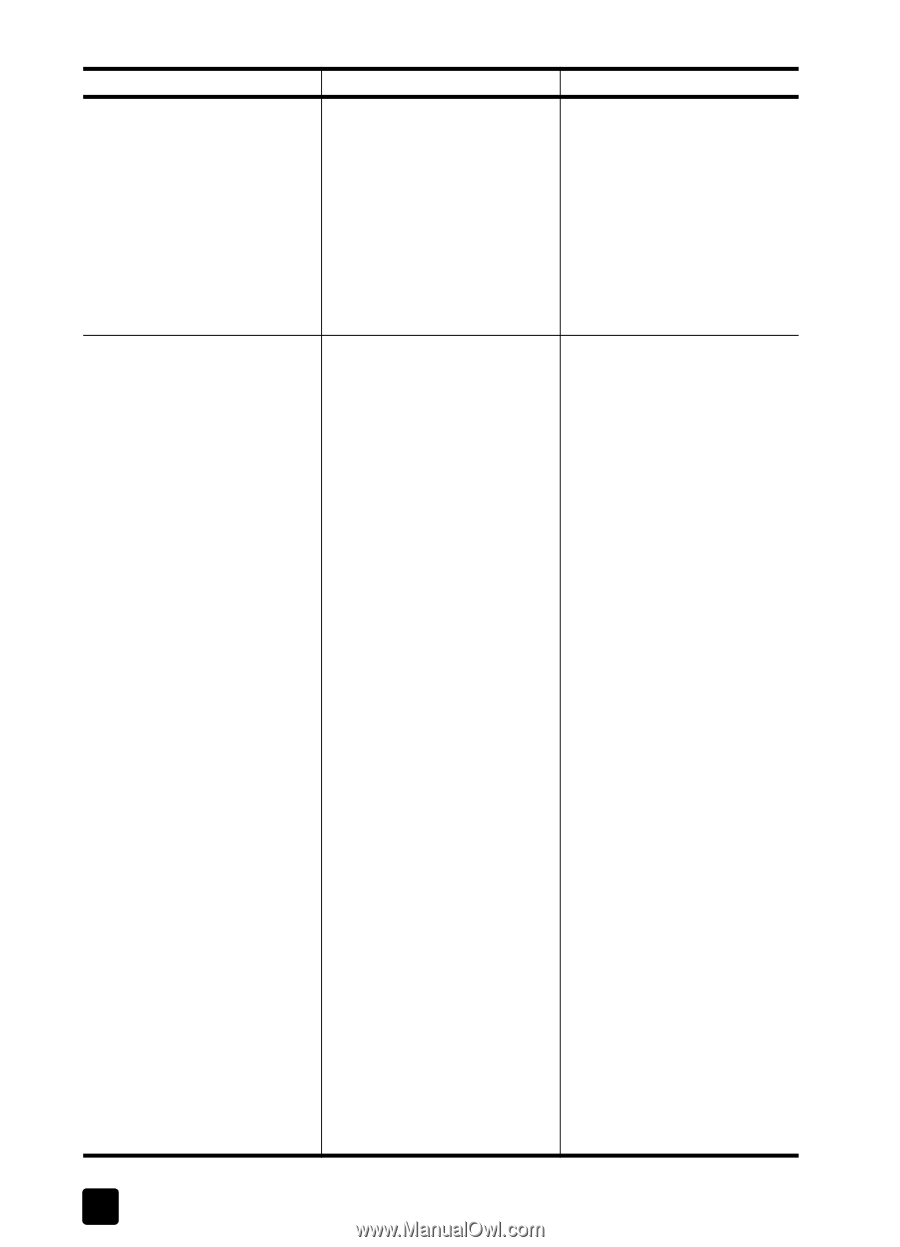HP 7760 HP Photosmart 7700 series - (English) Reference Guide - Page 16
Problem, Possible cause, Solution - printer software
 |
UPC - 844844844303
View all HP 7760 manuals
Add to My Manuals
Save this manual to your list of manuals |
Page 16 highlights
chapter 4 Problem Possible cause Solution During installation, the system requirements dialog box appears, indicating that my computer monitor's display resolution does not meet the minimum system requirements. Your monitor's display resolution is 1 Click Cancel in the system set below minimum system requirements dialog box. requirements. For more 2 Right-click the Desktop and information, see system select Properties. requirements on page 18. 3 Click the Settings tab. 4 Move the slider to the right until the resolution is 800 x 600 or higher. 5 Click Apply. A Monitor Settings message appears. 6 Click Yes to accept the changes. 7 Reinstall the printer software. The software did not install There may be a conflict with your correctly on my computer. virus protection program. OR OR I need to reinstall the printer There may be a conflict with software. another software program. (Continued on the following page) Uninstall the printer software. To do this, insert the HP Photosmart CD into your computer, then follow the instructions on your computer screen. If the prompt to uninstall does not appear, use the instructions on page 11 to uninstall the software. Windows 98, ME, and XP 1 Pause or disable any active virus protection programs or other startup programs during installation. Important: Restore original settings once the install is complete. 2 From the Start menu, click Run. Type MSCONFIG in the run command line and click OK. The Configuration Utility appears. 3 From the General tab, click Selective Startup and deselect the Load Startup Group Items or Load Startup Items check box. 4 Click OK and restart the computer. 5 Insert the HP Photosmart printer software CD that came with your printer. 6 Once software installation is complete, repeat step one. 7 When the Configuration Utility appears, click Normal Startup. 8 Click OK and restart the computer. When the computer restarts, remove the HP Photosmart CD and follow the setup instructions in the HP Photosmart Setup Guide that came with your printer. 16 hp photosmart 7700 series