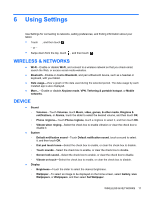HP 8 1401 User Guide - Page 13
Connecting to a Miracast-compatible wireless display select models only - firmware
 |
View all HP 8 1401 manuals
Add to My Manuals
Save this manual to your list of manuals |
Page 13 highlights
IMPORTANT: If you do not have a Miracast-compatible display device, you must use a Miracastcompatible external adapter (purchased separately) that connects to the display device. Follow the manufacturer's instructions to connect the adapter to the display device. Tips and recommendations for best performance ● Store media content locally on your tablet or on an installed micro SD memory card. ● Close apps that are not in use. ● Place your tablet and the display device in the same room. Connecting to a Miracast-compatible wireless display (select models only) To connect to a Miracast-compatible wireless display: 1. Touch , and then touch . 2. Touch Wireless & Networks, and then touch Wireless display. 3. Select your Miracast device from the list, and then follow the on-screen instructions to complete the connection. 4. To adjust the resolution, touch Resolution, and then touch the slider to increase or decrease the resolution. If your adapter does not appear in the list of detected Miracast adapters, check the following: ● Make sure the display or adapter is compatible to work with Miracast. ● Make sure the display or adapter is plugged in and has power. ● Make sure your firewall is not blocking the Miracast software. ● Update the adapter firmware using the manufacturer's instructions that came with your adapter or from the manufacturer's website. ● Consult the adapter manufacturer for support. Improve the display resolution ● Adjust the display properties on your tablet to match the native display resolution of your TV. ● Search the Internet or read the user guide that was included with your TV or display adapter to find the native display resolution. ● The Miracast display adapter may have a maximum display resolution that does not match the native display resolution of the TV. Improve the connection speed to improve performance When video streaming is not smooth or the audio cuts in and out, the wireless connection to your adapter may have a loss in bandwidth. ● Move the tablet closer to your adapter. The closer your tablet is to the adapter, the better the connection speed will be. ● Make sure there are no major obstacles, such as walls, between the tablet and the receiver. Streaming content to a high-definition TV or monitor (select models only) 9