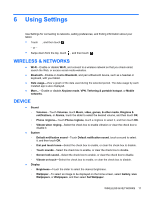HP 8 1401 User Guide - Page 20
Using the voice calling features for, voice tablets only
 |
View all HP 8 1401 manuals
Add to My Manuals
Save this manual to your list of manuals |
Page 20 highlights
9 Using the voice calling features (for voice tablets only) Icon Description Make a call-Touch the icon on the Home screen or the Apps screen, touch the keys to enter the phone number, and then touch the icon. - or - Touch , touch a contact name, and then touch the icon. Answer a call-Slide the icon outside the circle. End a call-Touch the icon at the bottom of the screen. Send a call to voicemail-Slide the icon outside the circle. Return a recent call-Touch the icon, touch , and then touch a recent call to return it. Contacts-Allows you to store frequently called phone numbers. 16 Chapter 9 Using the voice calling features (for voice tablets only)

9
Using the voice calling features (for
voice tablets only)
Icon
Description
Make a call
—Touch the
icon on the Home screen or the Apps screen, touch the keys to enter the
phone number, and then touch the icon.
– or –
Touch
, touch a contact name, and then touch the
icon.
Answer a call
—Slide the
icon outside the circle.
End a call
—Touch the
icon at the bottom of the screen.
Send a call to voicemail
—Slide the
icon outside the circle.
Return a recent call
—Touch the
icon, touch
, and then touch a recent call to return it.
Contacts
—Allows you to store frequently called phone numbers.
16
Chapter 9
Using the voice calling features (for voice tablets only)