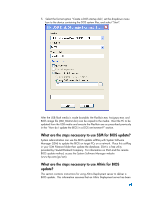HP 8000 BIOS Flash Q&A White Paper - Page 13
What are the steps necessary to create a bootable CD - driver windows 7
 |
UPC - 884420665106
View all HP 8000 manuals
Add to My Manuals
Save this manual to your list of manuals |
Page 13 highlights
1. Insert a blank, floppy diskette into the PC. 2. From Windows Explorer, right-click the 3 1/2 Floppy (A:) drive and choose Format. The Format 3 1/2 Floppy (A:) window appears. 3. In the Format Options section, select Create an MS-DOS startup disk. To format the disk, choose Start. If Windows XP is not accessible, a bootable diskette can be created using FreeDOS (http://www.freedos.org/). FreeDOS is available as an ISO image and as a diskette distribution in 1.44MB format. For your convenience, a 1.44MB boot disk image is also available. After the disk is formatted with either method, additional steps are required to prepare the diskette (see Appendix A) before copying the contents of the DOS Flash directory (i.e. Flashbin.exe, Assignpw.exe, and BIOS image file (XXX_MMmm.bin)) to the media. Assignpw.exe is required if PC to be updated has administrator/setup password set. What are the steps necessary to create a bootable CD for BIOS update? A bootable, El-Torito compatible, CD can be created for BIOS update. Most third party CD burning software supports the creation of a bootable CD emulating a floppy, and a subset of those also support the creation of a bootable CD emulating a hard disk. The BIOS image of some products are too large to fit on a diskette. For these platforms, the ISO image must be made from a bootable hard drive image. This is most easily done using bootable USB flash media (e.g. DOK) as the image source. To conserve space, ensure the partition is just large enough to hold the BIOS image. For BIOS images that can fit on a floppy diskette, bootable CD with floppy emulation would require the user to create a bootable floppy diskette such as in the manner described in the previous question. The third party CD software can create an image from the floppy and transfer this to the CD. Once the CD burning process is complete, the business PC can be booted from the CD, and the Flashbin utility can be executed. If the adminstrator/setup password has been established on the business PC, the Flashbin utility driver must be assigned the password. Assign Password (Assignpw.exe) can be used with DOS Flash if an administrative/setup password has been previously set on the target PC. To assign a password to DOS Flash, change directories to the directory that contains Flashbin.exe and type "assignpw flsh.cpu". This procedure should be executed on the floppy diskette files before creating the CD media. What are the steps necessary to create the BIOS image CD for F10 ROM flash and recovery? The softpaq BIOS CD Image file (XXX_MMmm.iso) allows the user or administrator to create binary image CD that can be used to locally restore or update the system BIOS. This feature requires that a system is available with CD burning software and a compatible CD-R/RW drive installed.