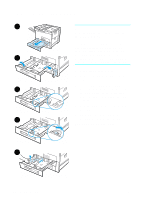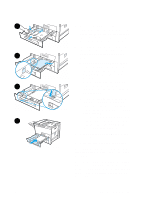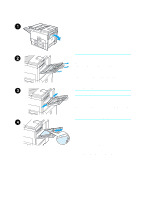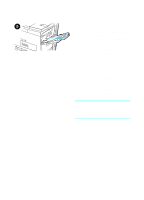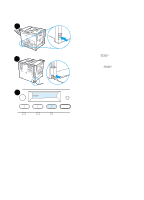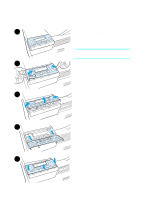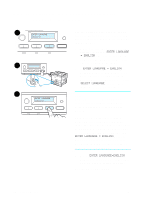HP 8150 HP LaserJet 8150 Series Printer - Getting Started Guide - Page 23
Step 10 Install or Change the Control Panel Overlay (Optional)
 |
UPC - 725184622984
View all HP 8150 manuals
Add to My Manuals
Save this manual to your list of manuals |
Page 23 highlights
Step 10 Install or Change the Control Panel Overlay (Optional) 1 To change the overlay to a language other than English: 1 Locate the overlay you wish to install and remove it from its bag. Note Make certain the power switch is off. 2 2 Gently lift up on each side of the installed overlay. 3 Insert your thumbnail or a thin, rigid object in front of the overlay and press toward the back of the printer. Lift to remove. 4 To install the new overlay, position it 3 over the control panel, rear-side first. 5 Snap the overlay firmly onto the control panel. Ensure that the overlay is flat. 4 5 EN Install or Change the Control Panel Overlay (Optional) 21
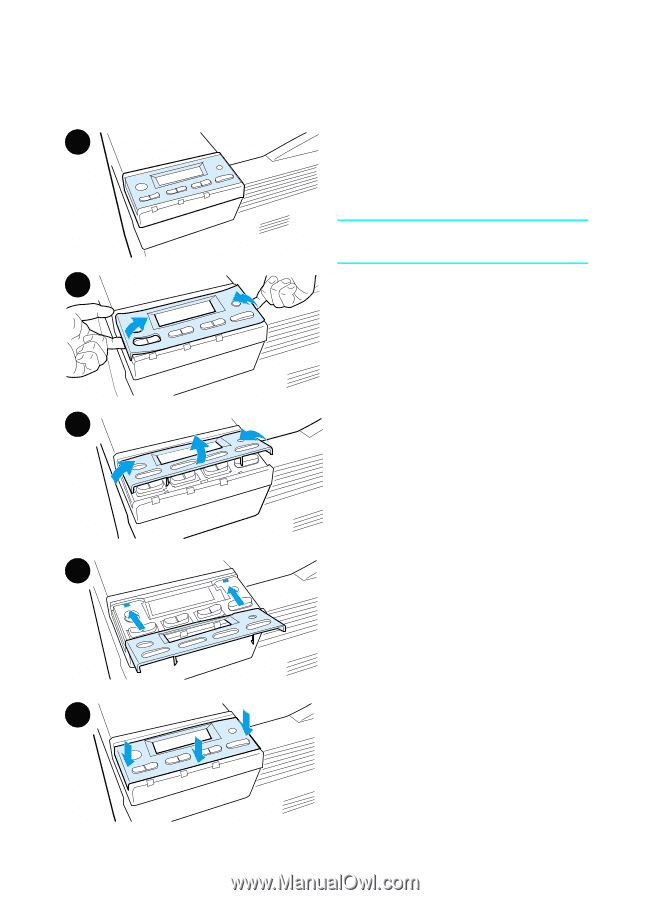
EN
Install or Change the Control Panel Overlay (Optional)
21
Step 10 Install or Change the Control Panel
Overlay (Optional)
To change the overlay to a language
other than English:
1
Locate the overlay you wish to install
and remove it from its bag.
Note
Make certain the power switch is off.
2
Gently lift up on each side of the
installed overlay.
3
Insert your thumbnail or a thin, rigid
object in front of the overlay and
press toward the back of the printer.
Lift to remove.
4
To install the new overlay, position it
over the control panel, rear-side first.
5
Snap the overlay firmly onto the
control panel. Ensure that the
overlay is flat.
1
2
3
4
5