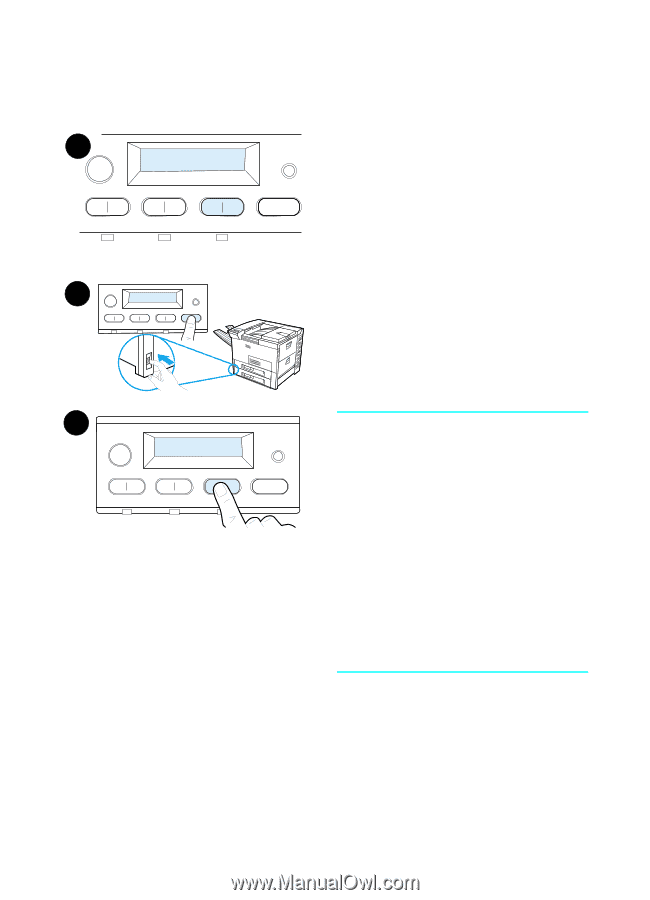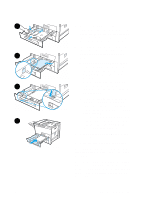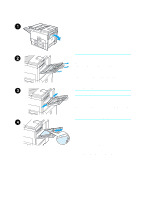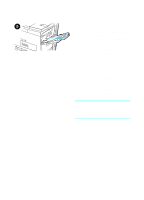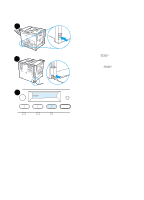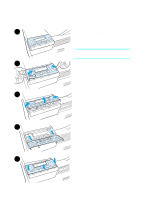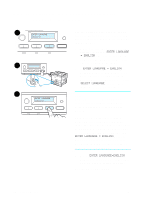HP 8150 HP LaserJet 8150 Series Printer - Getting Started Guide - Page 24
Step 11 Con the Control Panel Display Language (Optional), ENTER LANGUAGE, ENGLISH
 |
UPC - 725184622984
View all HP 8150 manuals
Add to My Manuals
Save this manual to your list of manuals |
Page 24 highlights
Step 11 Configure the Control Panel Display Language (Optional) 1 ENTER LANGUAGE =ENGLISH 2 3 ENTER LANGUAGE =ENGLISH Use the printer control panel to set the printer to display printer messages and print configuration pages in the language of your choice. 1 When you turn the printer on for the first time, wait until ENTER LANGUAGE = ENGLISH appears. To change the display language go to step 2, or to choose English go to step 4. 2 If ENTER LANGUAGE = ENGLISH did not appear, press and hold SELECT while simultaneously pushing the power switch ON. Hold SELECT until SELECT LANGUAGE appears, then release SELECT. Go to step 3. Note Only -VALUE +, SELECT, and GO are active while the display language is being configured. All other keys are ignored. If you press Go without selecting a language, the printer will bring itself online and all subsequent messages will be displayed in English. However, since no display language was selected, the ENTER LANGUAGE = ENGLISH message will reappear (after the power-on self test) every time the printer is turned on until you select a language. 3 When ENTER LANGUAGE=ENGLISH displays, press - VALUE + repeatedly until the desired setting appears. Continued on next page. 22 Printer Setup EN