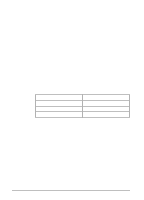HP 8500dn HP Color LaserJet 8500/8500N/8500DN user guide - Page 151
Heavy Paper, Printer, Problems, Faded print, or random, faded areas, continued
 |
View all HP 8500dn manuals
Add to My Manuals
Save this manual to your list of manuals |
Page 151 highlights
Problem (Faded print, or random faded areas, continued) Irregular, raised spots or stray toner Banding Cause and Solution If you recently removed the imaging drum from the printer, it might have been damaged by light. Turn the printer off and on to reset the printer's density calibration. If the problem persists, replace the imaging drum or contact a local authorized HP dealer or service representative for service. For more information on replacing the imaging drum, see the installation guide included with the drum kit. If the print or the background is too dark, turn the printer off and on to allow the printer to adjust its color settings. If the problem persists, clean the density sensor as described in "Cleaning the Density Sensor" later in this chapter. If you are printing on heavy media (28 to 58 lb, or 105 to 216 g/m² bond), you must select Heavy Paper as the paper type in the Paper tab in the printer driver to ensure the correct finish on the media. For more information on changing printer driver settings, see the online help. Toner is smudged on the back of the page. Toner collected on the transfer belt will cause smudging on the back of a page. The belt is self-cleaning and the smudging will normally clear within a few pages. Or, open and close the front door to complete a printer self-cleaning cycle. You recently had a media jam or the printer fed multiple sheets of media. Open and close the front door to complete a printer self-cleaning cycle. You are refeeding media that has already passed through the printer or through a copier. Do not refeed media. Refeeding media contaminates the fuser, causing stray toner defects. The fuser roller is contaminated. Print 5 to 10 pages to clean the fuser roller. Consumables might be past their rated life. Check the printer control panel display for any messages. If no messages appear, print a configuration page to check the life of the consumables. Replace any consumables that are past their rated life. Certain halftone patterns (lighter shades of a solid color) exaggerate banding. Try a different halftone pattern. Printer 9 Problems EN Chapter 9 - Solving Printer Problems 151