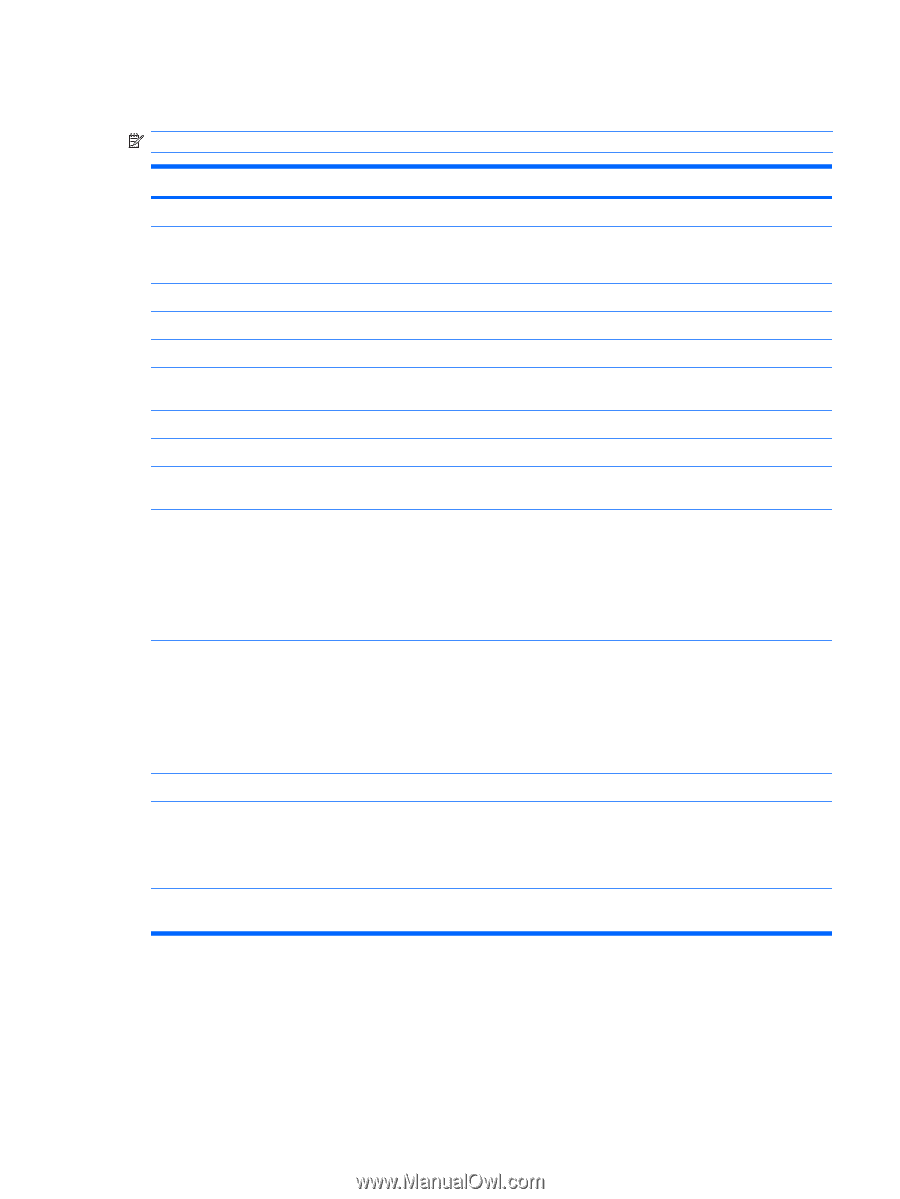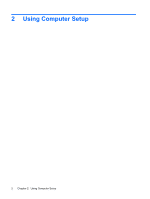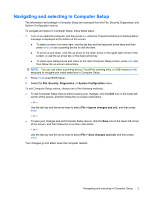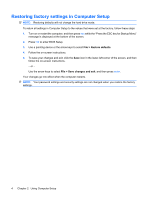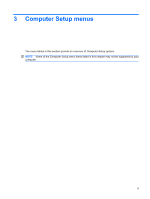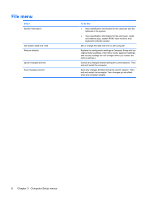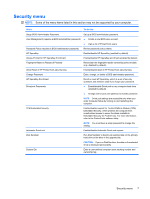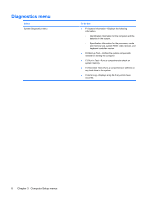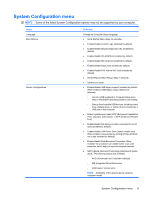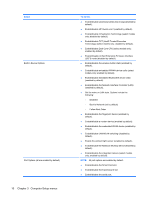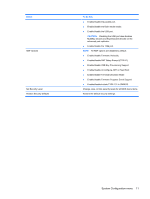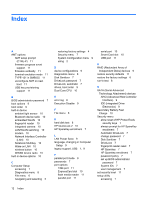HP 8530p Computer Setup - Windows Vista, Windows XP, and Windows 7 - Page 11
Security menu - bios password reset
 |
UPC - 884962209325
View all HP 8530p manuals
Add to My Manuals
Save this manual to your list of manuals |
Page 11 highlights
Security menu NOTE: Some of the menu items listed in this section may not be supported by your computer. Select To do this Setup BIOS Administrator Password User Management (requires a BIOS administrator password) Set up a BIOS administrator password. ● Create a new BIOS user account. ● View a list of ProtectTools users. Password Policy (requires a BIOS administrator password) Revise password policy criteria. HP SpareKey Enable/disable HP SpareKey (enabled by default). Always Prompt for HP SpareKey Enrollment Enable/disable HP SpareKey enrollment (enabled by default). Fingerprint Reset on Reboot (If Present) Allow Reset of HP ProtectTools security keys Change Password HP SpareKey Enrollment DriveLock Passwords Reset/clear the fingerprint reader ownership (select models only; disabled by default). Enable/disable reset of HP ProtectTools security keys. Enter, change, or delete a BIOS administrator password. Enroll or reset HP SpareKey, which is a set of security questions and answers used if you forget your password. ● Enable/disable DriveLock on any computer hard drive (enabled by default). ● Change a DriveLock user password or master password. TPM Embedded Security NOTE: DriveLock settings are accessible only when you enter Computer Setup by turning on (not restarting) the computer. Enable/disable support for Trusted Platform Module (TPM) Embedded Security, which protects the computer from unauthorized access to owner functions available in Embedded Security for ProtectTools. For more information, refer to the ProtectTools software Help. Automatic DriveLock NOTE: You must have a setup password to change this setting. Enable/disable Automatic DriveLock support. Disk Sanitizer Run Disk Sanitizer to destroy all existing data on the primary hard drive or the drive in the upgrade bay. System IDs CAUTION: If you run Disk Sanitizer, the data on the selected drive is destroyed permanently. Enter a user-defined computer asset tracking number and ownership tag. Security menu 7