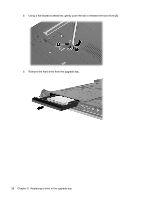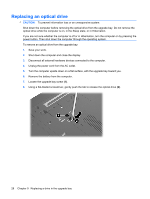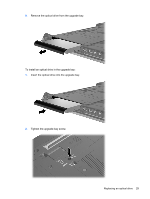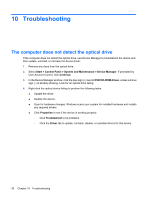HP 8530p Drives - Windows Vista - Page 29
Replacing a drive in the upgrade bay, Replacing a hard drive - replacement battery
 |
UPC - 884962209325
View all HP 8530p manuals
Add to My Manuals
Save this manual to your list of manuals |
Page 29 highlights
9 Replacing a drive in the upgrade bay The upgrade bay can hold either a hard drive or an optical drive. Replacing a hard drive CAUTION: To prevent information loss or an unresponsive system: Shut down the computer before removing the hard drive from the upgrade bay. Do not remove the hard drive while the computer is on, in the Sleep state, or in Hibernation. If you are not sure whether the computer is off or in Hibernation, turn the computer on by pressing the power button. Then shut down the computer through the operating system. To remove a hard drive from the upgrade bay: 1. Save your work. 2. Shut down the computer and close the display. 3. Disconnect all external hardware devices connected to the computer. 4. Unplug the power cord from the AC outlet. 5. Turn the computer upside down on a flat surface, with the upgrade bay toward you. 6. Remove the battery from the computer. 7. Loosen the upgrade bay screw (1). Replacing a hard drive 25