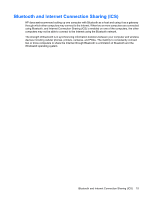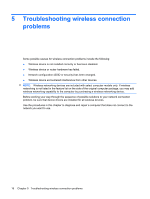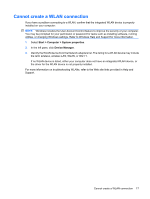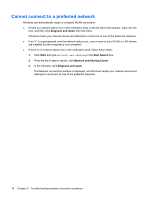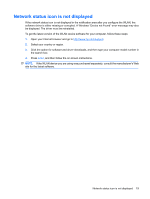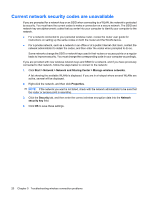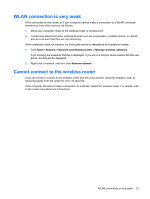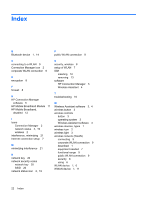HP 8530p Wireless (Select Models Only) - Windows Vista and Windows XP - Page 24
Current network security codes are unavailable, Start, Network, Network and Sharing Center - review
 |
UPC - 884962209325
View all HP 8530p manuals
Add to My Manuals
Save this manual to your list of manuals |
Page 24 highlights
Current network security codes are unavailable If you are prompted for a network key or an SSID when connecting to a WLAN, the network is protected by security. You must have the current codes to make a connection on a secure network. The SSID and network key are alphanumeric codes that you enter into your computer to identify your computer to the network. ● For a network connected to your personal wireless router, review the router user guide for instructions on setting up the same codes on both the router and the WLAN device. ● For a private network, such as a network in an office or at a public Internet chat room, contact the network administrator to obtain the codes, and then enter the codes when prompted to do so. Some networks change the SSID or network keys used in their routers or access points on a regular basis to improve security. You must change the corresponding code in your computer accordingly. If you are provided with new wireless network keys and SSID for a network, and if you have previously connected to that network, follow the steps below to connect to the network: 1. Click Start > Network > Network and Sharing Center > Manage wireless networks. A list showing the available WLANs is displayed. If you are in a hotspot where several WLANs are active, several will be displayed. 2. Right-click the network, and then click Properties. NOTE: If the network you want is not listed, check with the network administrator to be sure that the router or access point is operating. 3. Click the Security tab, and then enter the correct wireless encryption data into the Network security key field. 4. Click OK to save these settings. 20 Chapter 5 Troubleshooting wireless connection problems