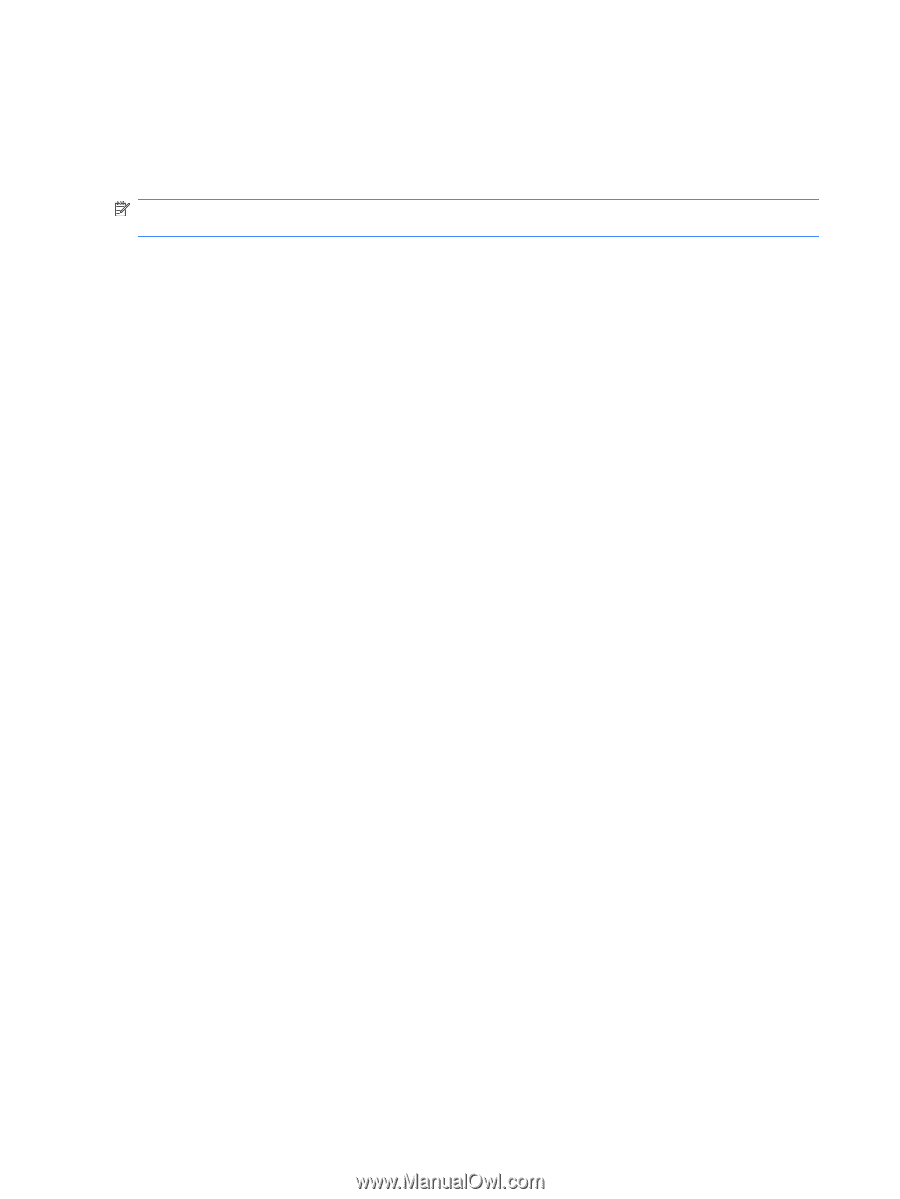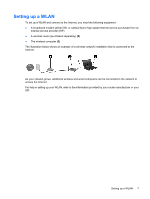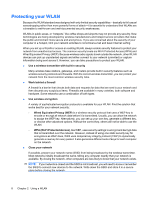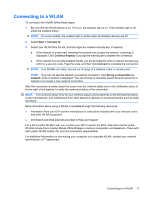HP 8530p Wireless (Select Models Only) - Windows Vista and Windows XP - Page 8
Using Wireless Assistant software (select models only), Start, Control Panel, Mobile PC
 |
UPC - 884962209325
View all HP 8530p manuals
Add to My Manuals
Save this manual to your list of manuals |
Page 8 highlights
Using Wireless Assistant software (select models only) A wireless device can be turned on or off using the Wireless Assistant software. If a wireless device is disabled by Computer Setup, it must be reenabled by Computer Setup before it can be turned on or off using Wireless Assistant. NOTE: Enabling or turning on a wireless device does not automatically connect the computer to a network or a Bluetooth-enabled device. To view the state of the wireless devices, position the cursor over the wireless icon in the notification area, at the far right of the taskbar. If the wireless icon is not displayed in the notification area, complete the following steps to change the Wireless Assistant properties: 1. Select Start > Control Panel > Mobile PC > Windows Mobility Center. 2. Click the wireless icon in the Wireless Assistant tile, which is located in the bottom-left corner of Windows® Mobility Center. 3. Click Properties. 4. Select the check box next to HP Wireless Assistant icon in notification area. 5. Click Apply. For more information, refer to the Wireless Assistant software Help: 1. Open Wireless Assistant by clicking the wireless icon in Windows Mobility Center. 2. Click the Help button. 4 Chapter 1 Using wireless devices (select models only)