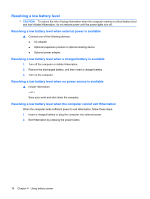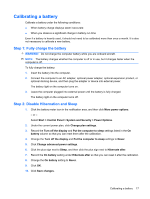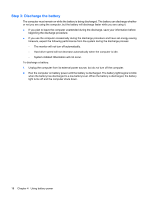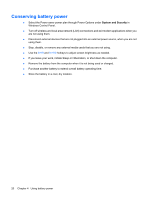HP 8530p Power Management - Windows 7 - Page 24
Conserving battery power - screen brightness
 |
UPC - 884962209325
View all HP 8530p manuals
Add to My Manuals
Save this manual to your list of manuals |
Page 24 highlights
Conserving battery power ● Select the Power saver power plan through Power Options under System and Security in Windows Control Panel. ● Turn off wireless and local area network (LAN) connections and exit modem applications when you are not using them. ● Disconnect external devices that are not plugged into an external power source, when you are not using them. ● Stop, disable, or remove any external media cards that you are not using. ● Use the fn+f9 and fn+f10 hotkeys to adjust screen brightness as needed. ● If you leave your work, initiate Sleep or Hibernation, or shut down the computer. ● Remove the battery from the computer when it is not being used or charged. ● Purchase another battery to extend overall battery operating time. ● Store the battery in a cool, dry location. 20 Chapter 4 Using battery power