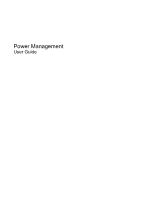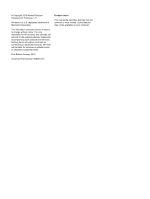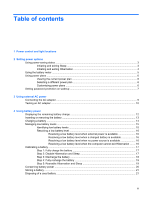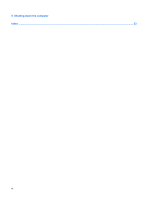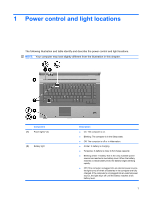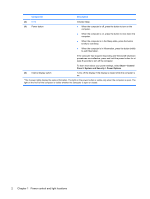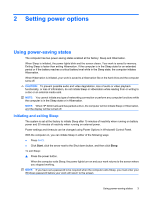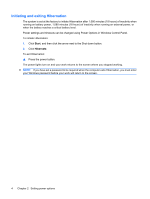Table of contents
1
Power control and light locations
2
Setting power options
Using power-saving states
...................................................................................................................
3
Initiating and exiting Sleep
...................................................................................................
3
Initiating and exiting Hibernation
..........................................................................................
4
Using the battery meter
........................................................................................................................
5
Using power plans
................................................................................................................................
6
Viewing the current power plan
...........................................................................................
6
Selecting a different power plan
..........................................................................................
6
Customizing power plans
.....................................................................................................
6
Setting password protection on wakeup
...............................................................................................
7
3
Using external AC power
Connecting the AC adapter
..................................................................................................................
9
Testing an AC adapter
.......................................................................................................................
10
4
Using battery power
Displaying the remaining battery charge
............................................................................................
12
Inserting or removing the battery
........................................................................................................
13
Charging a battery
..............................................................................................................................
14
Managing low battery levels
...............................................................................................................
15
Identifying low battery levels
..............................................................................................
15
Resolving a low battery level
.............................................................................................
16
Resolving a low battery level when external power is available
........................
16
Resolving a low battery level when a charged battery is available
...................
16
Resolving a low battery level when no power source is available
.....................
16
Resolving a low battery level when the computer cannot exit Hibernation
.......
16
Calibrating a battery
...........................................................................................................................
17
Step 1: Fully charge the battery
.........................................................................................
17
Step 2: Disable Hibernation and Sleep
..............................................................................
17
Step 3: Discharge the battery
............................................................................................
18
Step 4: Fully recharge the battery
......................................................................................
19
Step 5: Reenable Hibernation and Sleep
..........................................................................
19
Conserving battery power
..................................................................................................................
20
Storing a battery
.................................................................................................................................
21
Disposing of a used battery
................................................................................................................
21
iii