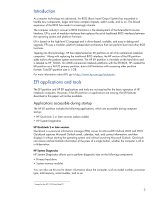HP 8530p HP Business Notebook Computer EFI Guidelines - White paper - Page 6
Creating or restoring an EFI partition on the hard drive, EFI partition errors, Volume name: HP_TOOLS
 |
UPC - 884962209325
View all HP 8530p manuals
Add to My Manuals
Save this manual to your list of manuals |
Page 6 highlights
Creating or restoring an EFI partition on the hard drive Use the following steps to create an EFI partition and install EFI-related SofPaqs onto the partition: 1. Use Partition Magic to create a partition on a local hard drive that has a System partition with the following characteristics: Partition type: FAT32 Partition size: 1 GB Volume name: HP_TOOLS 2. In the new partition, create a folder called HEWLETT-PACKARD. 3. In the HEWLETT-PACKARD folder, create the following folders: - QuickLook - SystemDiags - BIOS 4. In the BIOS folder, create a Current subfolder 5. Download the EFI SoftPaqs for QuickLook, System Diagnostics, and BIOS to the operating system partition. SoftPaqs are available from http://www.hp.com/support. 6. Verify that the Softpaqs run and unbundle into the C:\swsetup directory. 7. Verify that the EFI application is installed in the correct location in the FAT32 partition (for example, QuickLook.efi and QuickLook.sig should be in ...\HEWLETT-PACKARD\QuickLook\). 8. Verify that all EFI applications have signature (.sig) files. 9. Verify that each application works properly after installation. EFI partition errors If the EFI application launch keys fail to operate, the partition may have become corrupt. Reinstall the application using the related SoftPaq from http://www.hp.com/support. If a reinstalled EFI application does not work after reinstallation, contact technical support. The following errors may be displayed if a problem occurs when launching EFI applications: ƒ EFI Partition not found: can't find EFI FAT32 partition starting with HP_TOOLS. ƒ Application not found: can't find EFI application in directory. ƒ Invalid signature: BIOS fails to verify the signature of the EFI application. If there is a backup version of the application in BIOS flash (for example, HP System Diagnostics). BIOS will launch the backup. Otherwise, BIOS displays an error message. 6