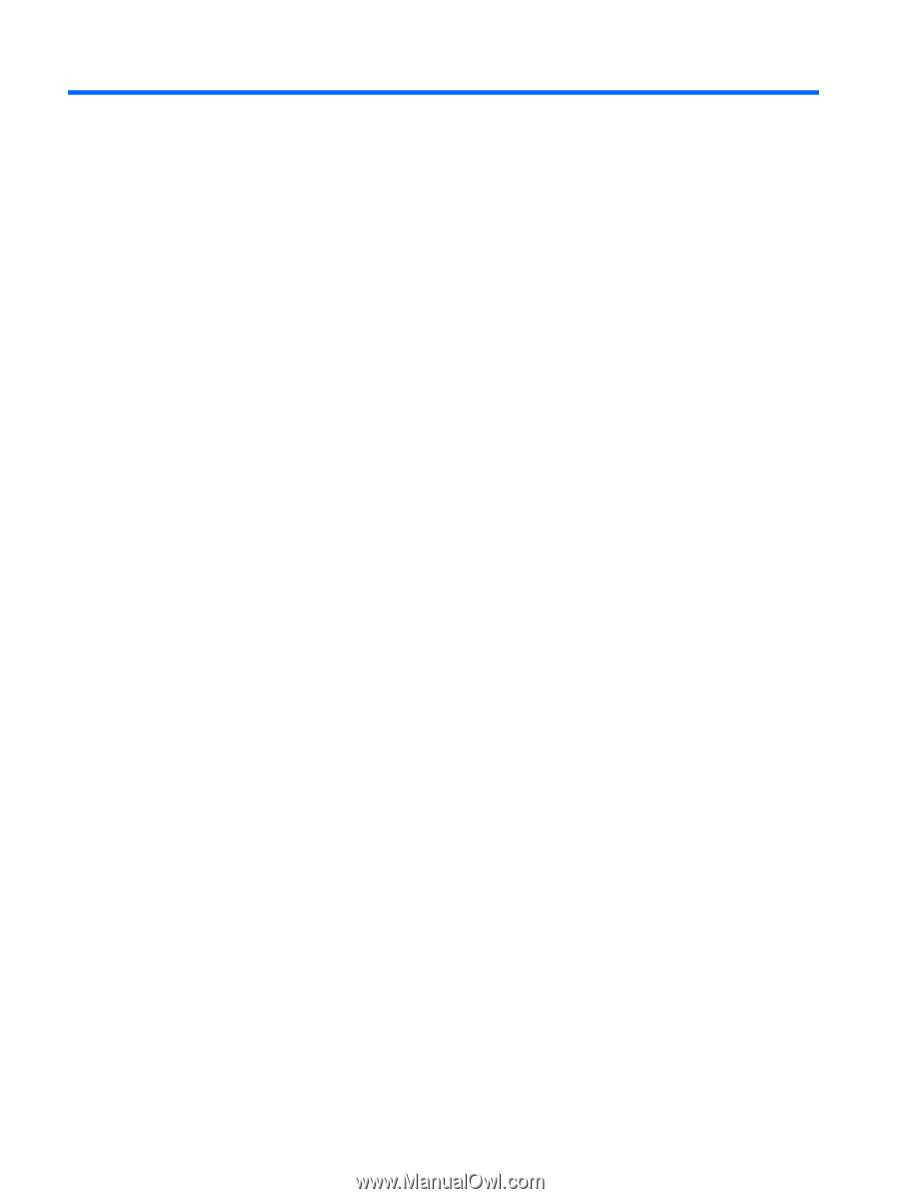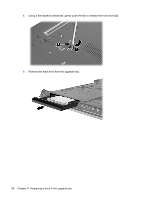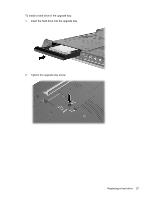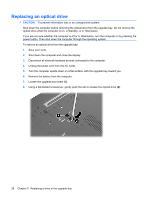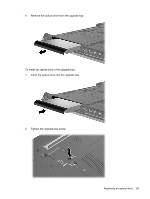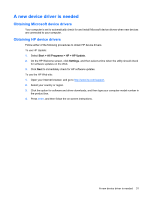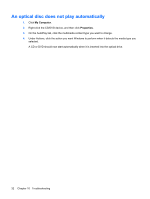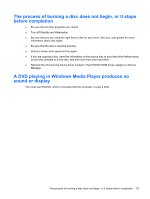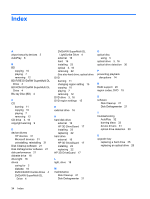HP 8530w Drives - Windows XP - Page 34
Troubleshooting, The computer does not detect the optical drive, Start, My Computer, Properties
 |
UPC - 884420318132
View all HP 8530w manuals
Add to My Manuals
Save this manual to your list of manuals |
Page 34 highlights
10 Troubleshooting The computer does not detect the optical drive If the computer does not detect the optical drive, use Device Manager to troubleshoot the device and then update, uninstall, or disable the device driver. To check your devices and drivers in Device Manager, follow these steps: 1. Remove any discs from the optical drive. 2. Select Start > My Computer. 3. Right-click in the window and select Properties > Hardware tab, and then click Device Manager. 4. In the Device Manager window, click the plus sign (+) next to Disc Drives or DVD/CD-ROM drives, unless a minus sign (-) is already showing. Look for the optical drive listing. 5. Right-click the optical device listing to perform the following tasks: ● Update the driver. ● Uninstall the device. ● Scan for hardware changes. Windows® scans your system for installed hardware and installs any required drivers. ● Click Properties to see if the device is working properly: ◦ Click Troubleshoot to fix problems. ◦ Click the Driver tab to update, disable, or uninstall drivers for this device. 30 Chapter 10 Troubleshooting