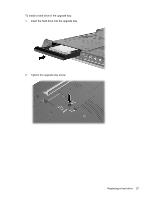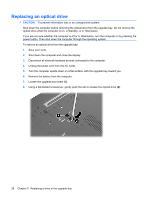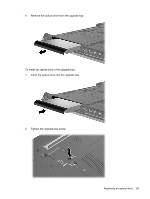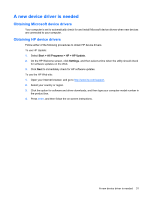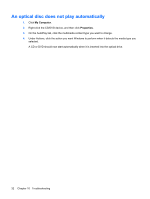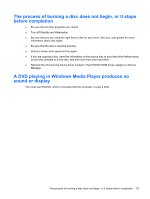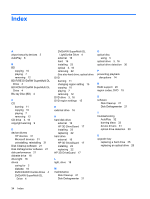HP 8530w Drives - Windows XP - Page 36
An optical disc does not play automatically, My Computer, Properties
 |
UPC - 884420318132
View all HP 8530w manuals
Add to My Manuals
Save this manual to your list of manuals |
Page 36 highlights
An optical disc does not play automatically 1. Click My Computer. 2. Right-click the CD/DVD device, and then click Properties. 3. On the AutoPlay tab, click the multimedia content type you want to change. 4. Under Actions, click the action you want Windows to perform when it detects the media type you selected. A CD or DVD should now start automatically when it is inserted into the optical drive. 32 Chapter 10 Troubleshooting

An optical disc does not play automatically
1.
Click
My Computer
.
2.
Right-click the CD/DVD device, and then click
Properties
.
3.
On the AutoPlay tab, click the multimedia content type you want to change.
4.
Under Actions, click the action you want Windows to perform when it detects the media type you
selected.
A CD or DVD should now start automatically when it is inserted into the optical drive.
32
Chapter 10
Troubleshooting