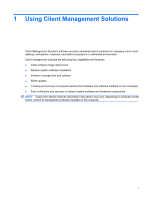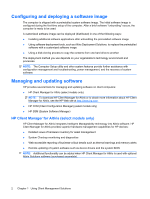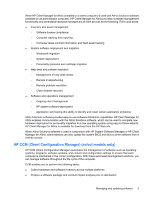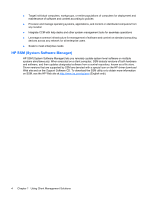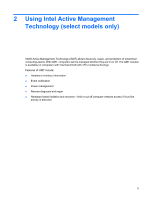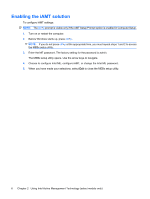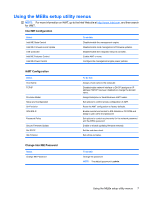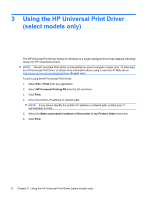HP 8530w Management and Printing - Windows XP, Windows Vista and Windows 7 - Page 10
Enabling the iAMT solution, Using Intel Active Management Technology select models only
 |
UPC - 884420318132
View all HP 8530w manuals
Add to My Manuals
Save this manual to your list of manuals |
Page 10 highlights
Enabling the iAMT solution To configure iAMT settings: NOTE: The ctrl+p prompt is visible only if the AMT Setup Prompt option is enabled in Computer Setup. 1. Turn on or restart the computer. 2. Before Windows starts up, press ctrl+p. NOTE: If you do not press ctrl+p at the appropriate time, you must repeat steps 1 and 2 to access the MEBx setup utility. 3. Enter the ME password. The factory setting for the password is admin. The MEBx setup utility opens. Use the arrow keys to navigate. 4. Choose to configure Intel ME, configure iAMT, or change the Intel ME password. 5. When you have made your selections, select Exit to close the MEBx setup utility. 6 Chapter 2 Using Intel Active Management Technology (select models only)

Enabling the iAMT solution
To configure iAMT settings:
NOTE:
The
ctrl
+
p
prompt is visible only if the AMT Setup Prompt option is enabled in Computer Setup.
1.
Turn on or restart the computer.
2.
Before Windows starts up, press
ctrl
+
p
.
NOTE:
If you do not press
ctrl
+
p
at the appropriate time, you must repeat steps 1 and 2 to access
the MEBx setup utility.
3.
Enter the ME password. The factory setting for the password is
admin
.
The MEBx setup utility opens. Use the arrow keys to navigate.
4.
Choose to configure Intel ME, configure iAMT, or change the Intel ME password.
5.
When you have made your selections, select
Exit
to close the MEBx setup utility.
6
Chapter 2
Using Intel Active Management Technology (select models only)