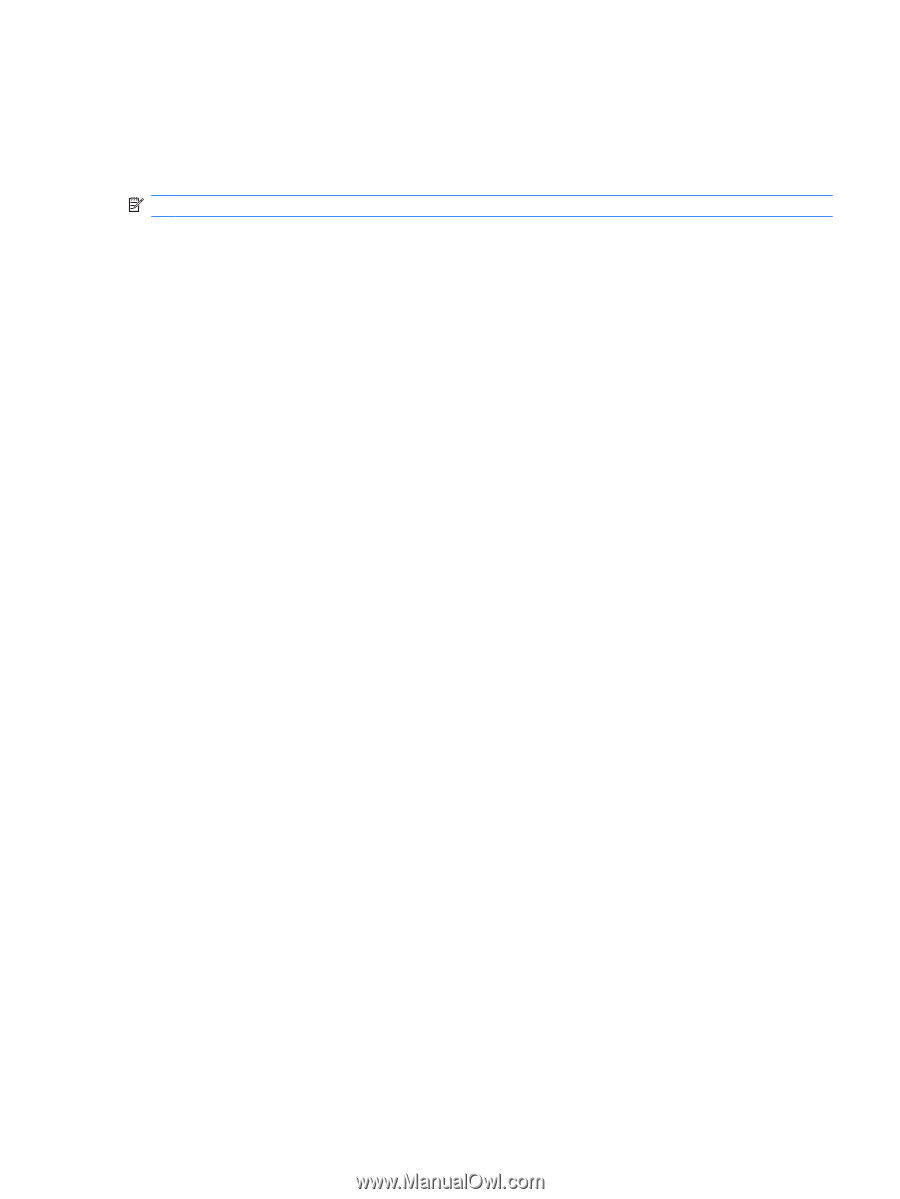HP 8530w Multimedia - Windows Vista - Page 11
Accessing your preinstalled multimedia software, Installing multimedia software from a disc, Start
 |
UPC - 884420318132
View all HP 8530w manuals
Add to My Manuals
Save this manual to your list of manuals |
Page 11 highlights
Accessing your preinstalled multimedia software To access your preinstalled multimedia software: ▲ Select Start > All Programs, and then open the multimedia program you want to use. NOTE: Some programs may be located in subfolders. Installing your preloaded multimedia software To install your preloaded software from your hard drive, select Start > All Programs > HP Software Setup, and then follow the instructions on the screen. Installing multimedia software from a disc To install any multimedia software from a CD or DVD, follow these steps: 1. Insert the disc into the optical drive. 2. When the installation wizard opens, follow the on-screen instructions. 3. Restart the computer if you are prompted to do so. Accessing your preinstalled multimedia software 7