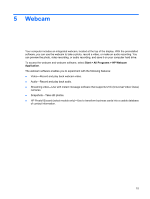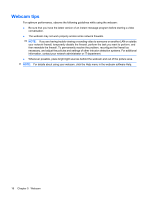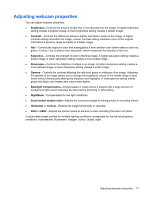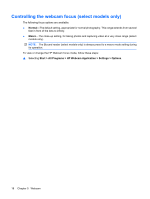HP 8530w Multimedia - Windows Vista - Page 18
Configuring the audio using HDMI (select models only), Speaker, Playback Devices, Playback, Digital - hdmi audio
 |
UPC - 884420318132
View all HP 8530w manuals
Add to My Manuals
Save this manual to your list of manuals |
Page 18 highlights
Configuring the audio using HDMI (select models only) To configure HDMI audio, first connect an audio or video device, such as a high-definition TV, to the HDMI port on your computer. Then configure the default audio playback device as follows: 1. Right-click the Speaker icon in the notification area, at the far right of the taskbar, and then click Playback Devices. 2. On the Playback tab, your computer will display one of two digital output choices, Digital Output or Digital Output Device (HDMI). Click the displayed choice. 3. Click Set Default, and then click OK. To return audio to the computer speakers, follow these steps: 1. Right-click the Speaker icon in the notification area, at the far right of the taskbar, and then click Playback Devices. 2. On the Playback tab, select Speakers. 3. 3. Click Set Default, and then click OK. 14 Chapter 4 Video