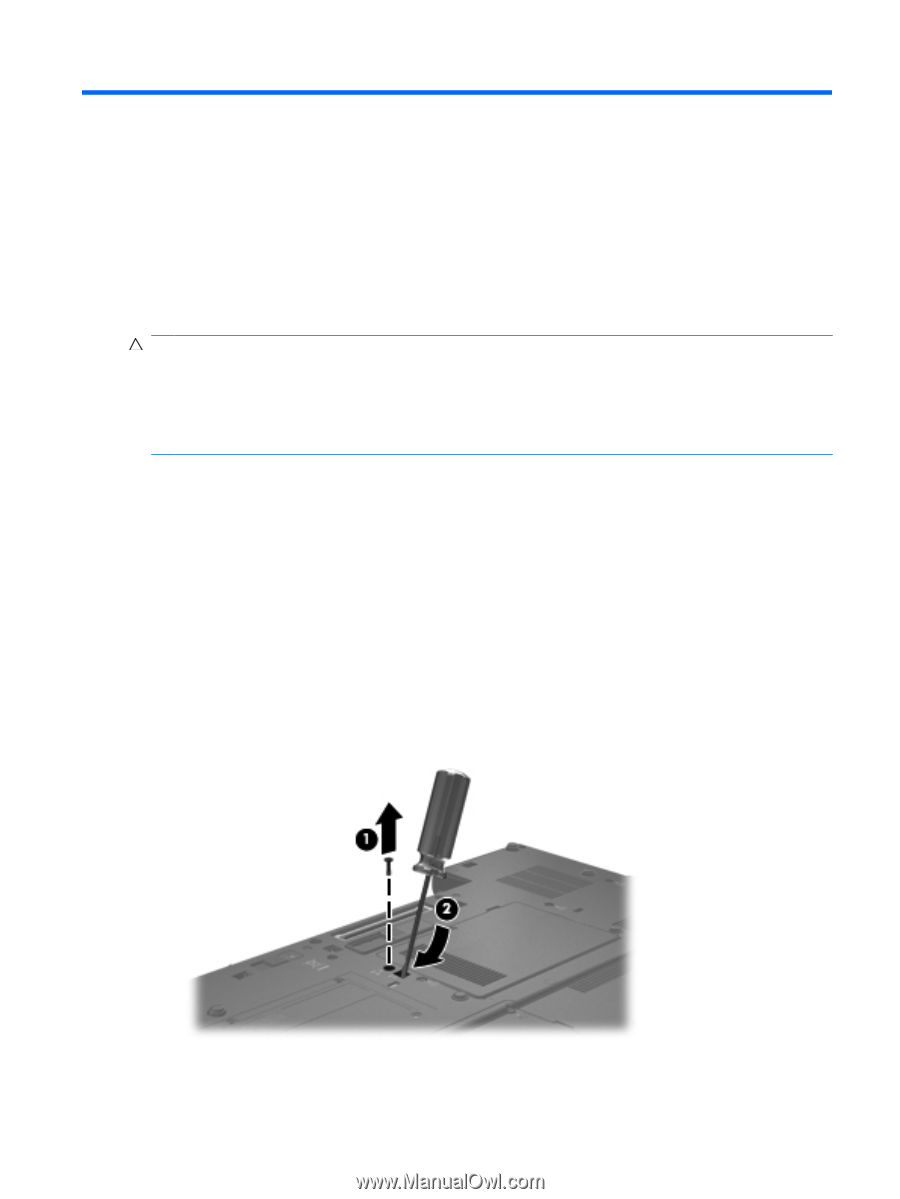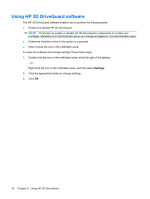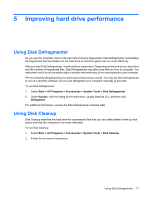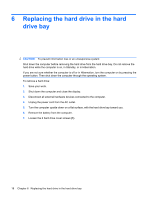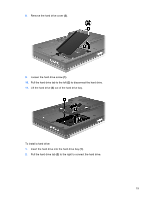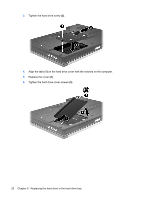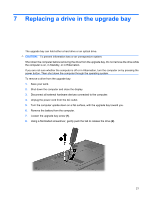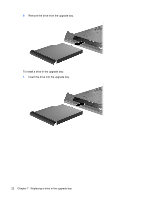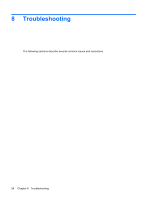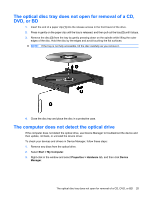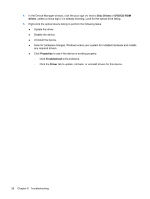HP 8730w Drives - Windows XP - Page 25
Replacing a drive in the upgrade bay - battery replacement
 |
UPC - 884962212455
View all HP 8730w manuals
Add to My Manuals
Save this manual to your list of manuals |
Page 25 highlights
7 Replacing a drive in the upgrade bay The upgrade bay can hold either a hard drive or an optical drive. CAUTION: To prevent information loss or an unresponsive system: Shut down the computer before removing the drive from the upgrade bay. Do not remove the drive while the computer is on, in Standby, or in Hibernation. If you are not sure whether the computer is off or in Hibernation, turn the computer on by pressing the power button. Then shut down the computer through the operating system. To remove a drive from the upgrade bay: 1. Save your work. 2. Shut down the computer and close the display. 3. Disconnect all external hardware devices connected to the computer. 4. Unplug the power cord from the AC outlet. 5. Turn the computer upside down on a flat surface, with the upgrade bay toward you. 6. Remove the battery from the computer. 7. Loosen the upgrade bay screw (1). 8. Using a flat-bladed screwdriver, gently push the tab to release the drive (2). 21