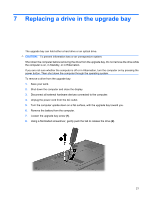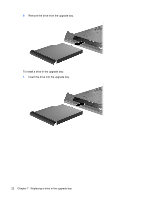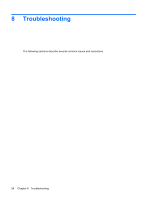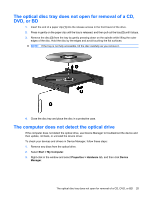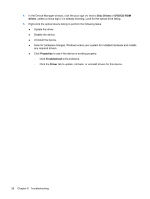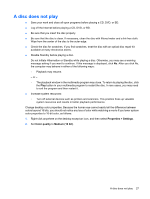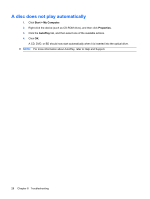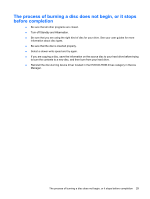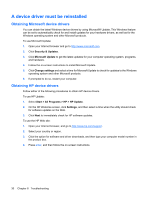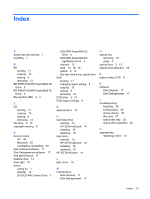HP 8730w Drives - Windows XP - Page 30
Disc Drives, DVD/CD-ROM, drives, Properties, Troubleshoot
 |
UPC - 884962212455
View all HP 8730w manuals
Add to My Manuals
Save this manual to your list of manuals |
Page 30 highlights
4. In the Device Manager window, click the plus sign (+) next to Disc Drives or DVD/CD-ROM drives, unless a minus sign (-) is already showing. Look for the optical drive listing. 5. Right-click the optical device listing to perform the following tasks: ● Update the driver. ● Disable the device. ● Uninstall the device. ● Scan for hardware changes. Windows scans your system for installed hardware and installs any required drivers. ● Click Properties to see if the device is working properly: ◦ Click Troubleshoot to fix problems. ◦ Click the Driver tab to update, roll back, or uninstall drivers for this device. 26 Chapter 8 Troubleshooting
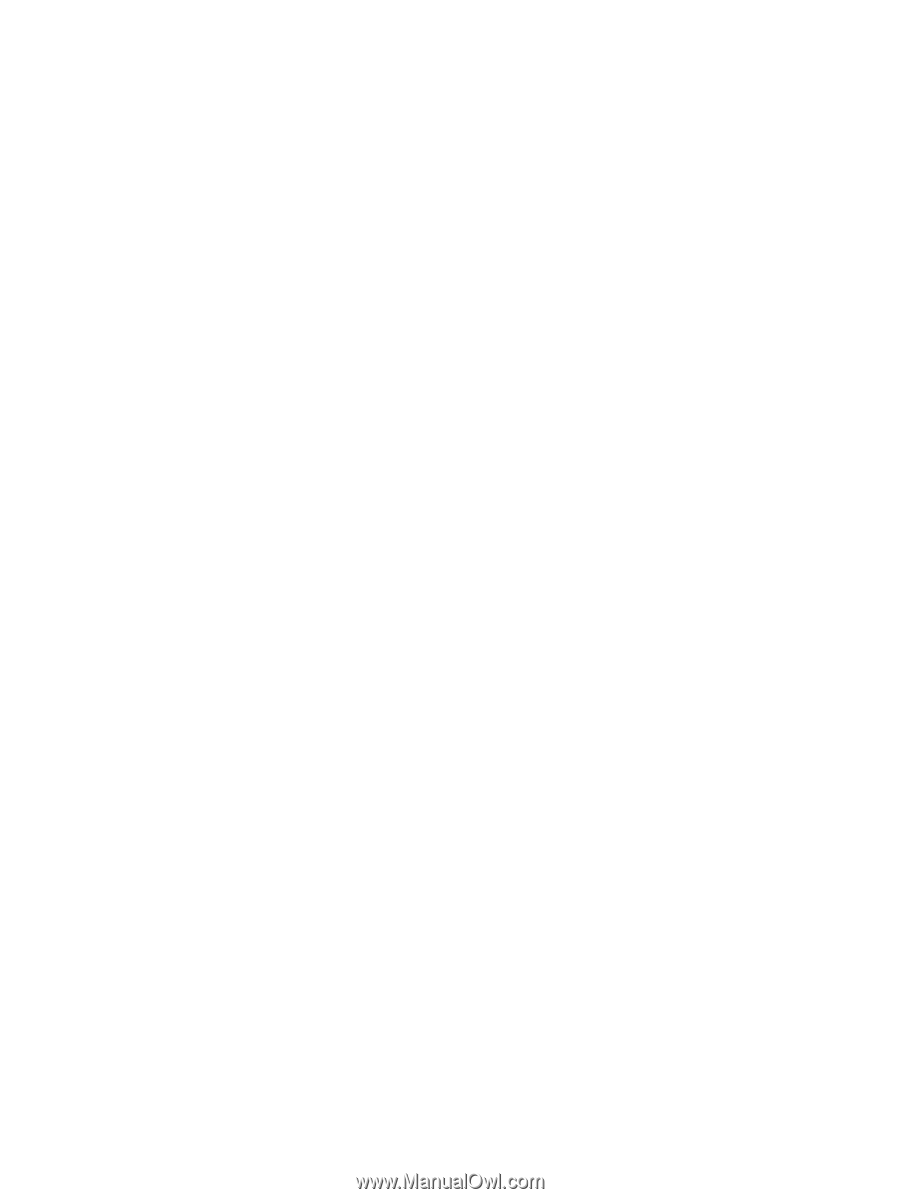
4.
In the Device Manager window, click the plus sign (+) next to
Disc Drives
or
DVD/CD-ROM
drives
, unless a minus sign (-) is already showing. Look for the optical drive listing.
5.
Right-click the optical device listing to perform the following tasks:
●
Update the driver.
●
Disable the device.
●
Uninstall the device.
●
Scan for hardware changes. Windows scans your system for installed hardware and installs
any required drivers.
●
Click
Properties
to see if the device is working properly:
◦
Click
Troubleshoot
to fix problems.
◦
Click the
Driver
tab to update, roll back, or uninstall drivers for this device.
26
Chapter 8
Troubleshooting