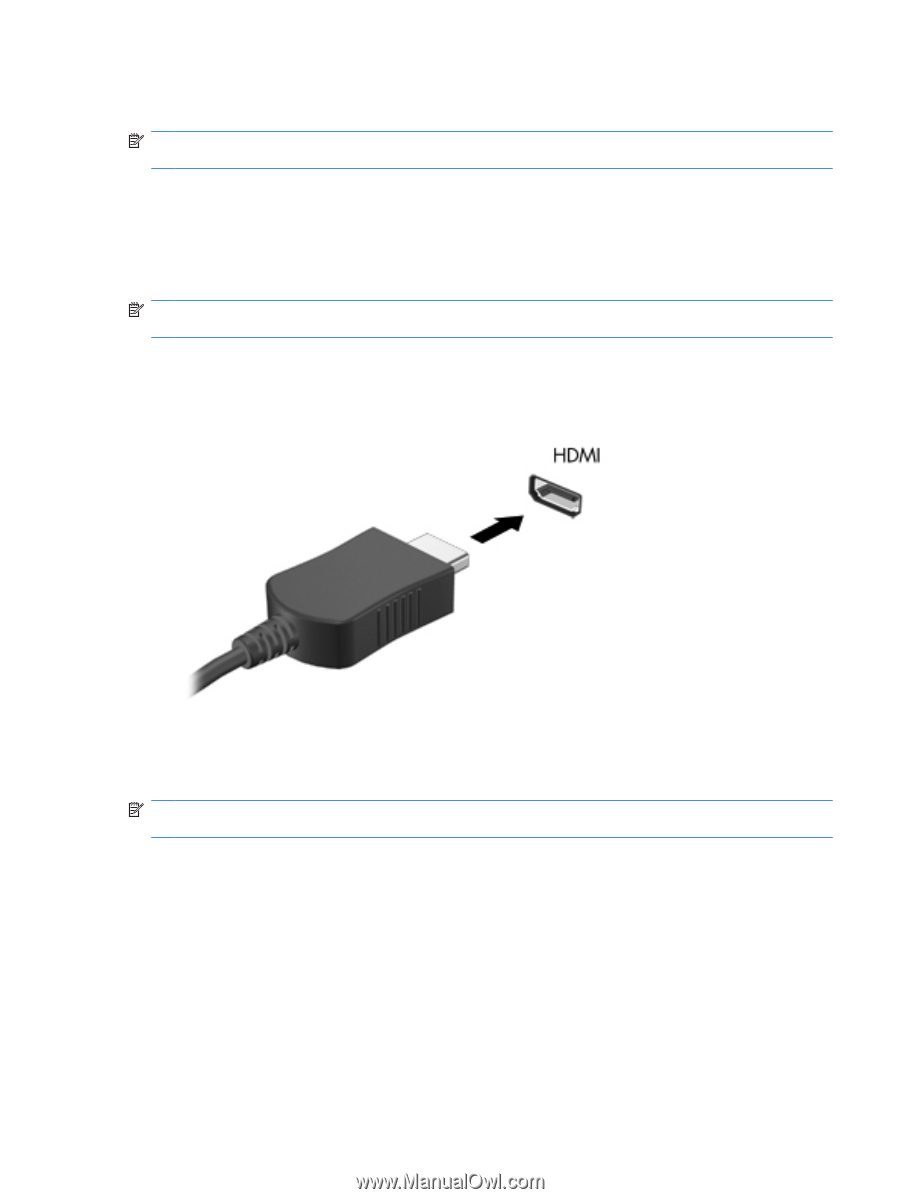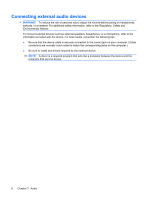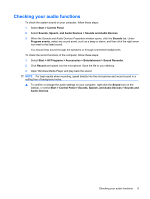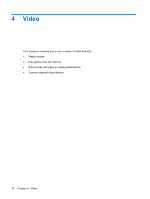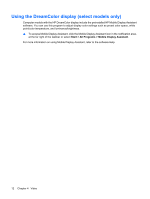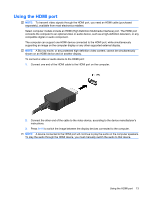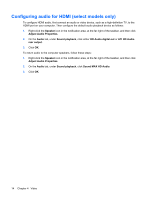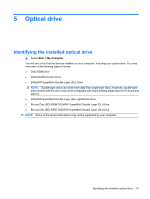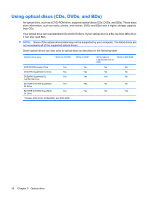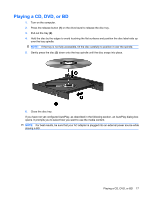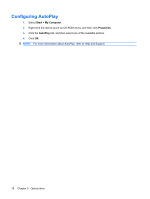HP 8730w Multimedia - Windows XP - Page 17
Using the HDMI port, Connect one end of the HDMI cable to the HDMI port on the computer.
 |
UPC - 884962212455
View all HP 8730w manuals
Add to My Manuals
Save this manual to your list of manuals |
Page 17 highlights
Using the HDMI port NOTE: To transmit video signals through the HDMI port, you need an HDMI cable (purchased separately), available from most electronics retailers. Select computer models include an HDMI (High Definition Multimedia Interface) port. The HDMI port connects the computer to an optional video or audio device, such as a high-definition television, or any compatible digital or audio component. The computer can support one HDMI device connected to the HDMI port, while simultaneously supporting an image on the computer display or any other supported external display. NOTE: A Blu-ray movie, or any protected high-definition video content, cannot be simultaneously shown on an HDMI device and on another display. To connect a video or audio device to the HDMI port: 1. Connect one end of the HDMI cable to the HDMI port on the computer. 2. Connect the other end of the cable to the video device, according to the device manufacturer's instructions. 3. Press fn+f4 to switch the image between the display devices connected to the computer. NOTE: A device connected to the HDMI port will continue to play the audio on the computer speakers. To play the audio through the HDMI device, you must manually switch the audio to that device. Using the HDMI port 13