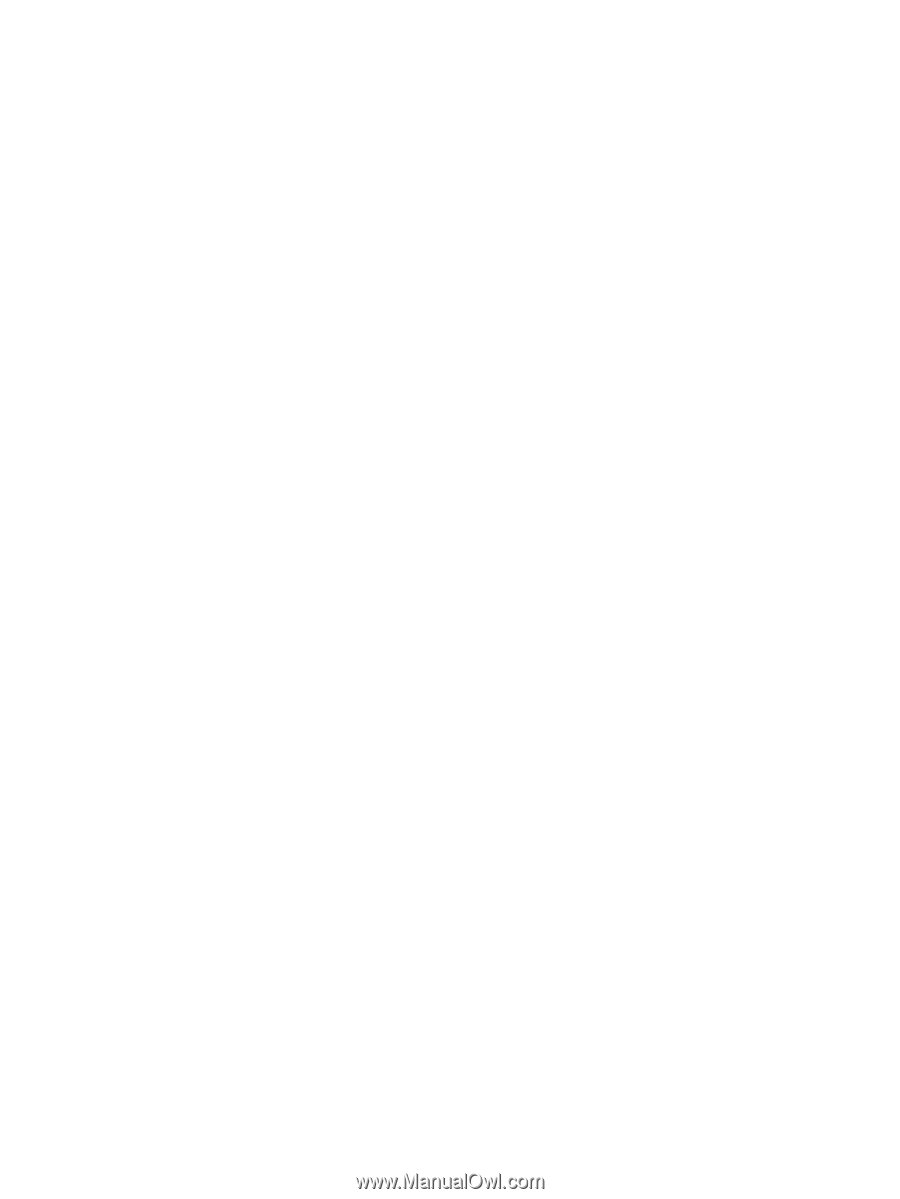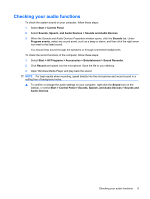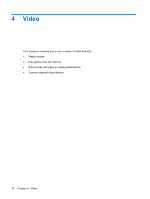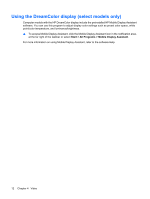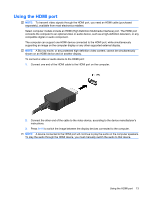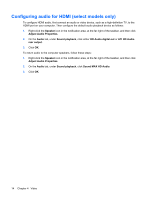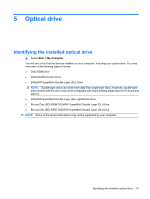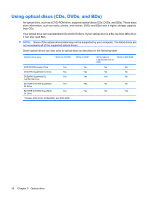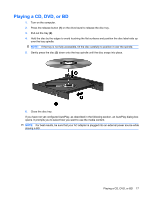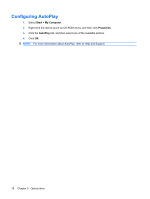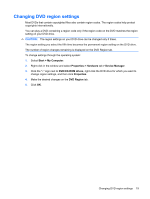HP 8730w Multimedia - Windows XP - Page 18
Configuring audio for HDMI (select models only), Speaker, Adjust Audio Properties, Audio
 |
UPC - 884962212455
View all HP 8730w manuals
Add to My Manuals
Save this manual to your list of manuals |
Page 18 highlights
Configuring audio for HDMI (select models only) To configure HDMI audio, first connect an audio or video device, such as a high-definition TV, to the HDMI port on your computer. Then configure the default audio playback device as follows: 1. Right-click the Speaker icon in the notification area, at the far right of the taskbar, and then click Adjust Audio Properties. 2. On the Audio tab, under Sound playback, click either HD Audio digital out or ATI HD Audio rear output. 3. Click OK. To return audio to the computer speakers, follow these steps: 1. Right-click the Speaker icon in the notification area, at the far right of the taskbar, and then click Adjust Audio Properties. 2. On the Audio tab, under Sound playback, click Sound MAX HD Audio. 3. Click OK. 14 Chapter 4 Video