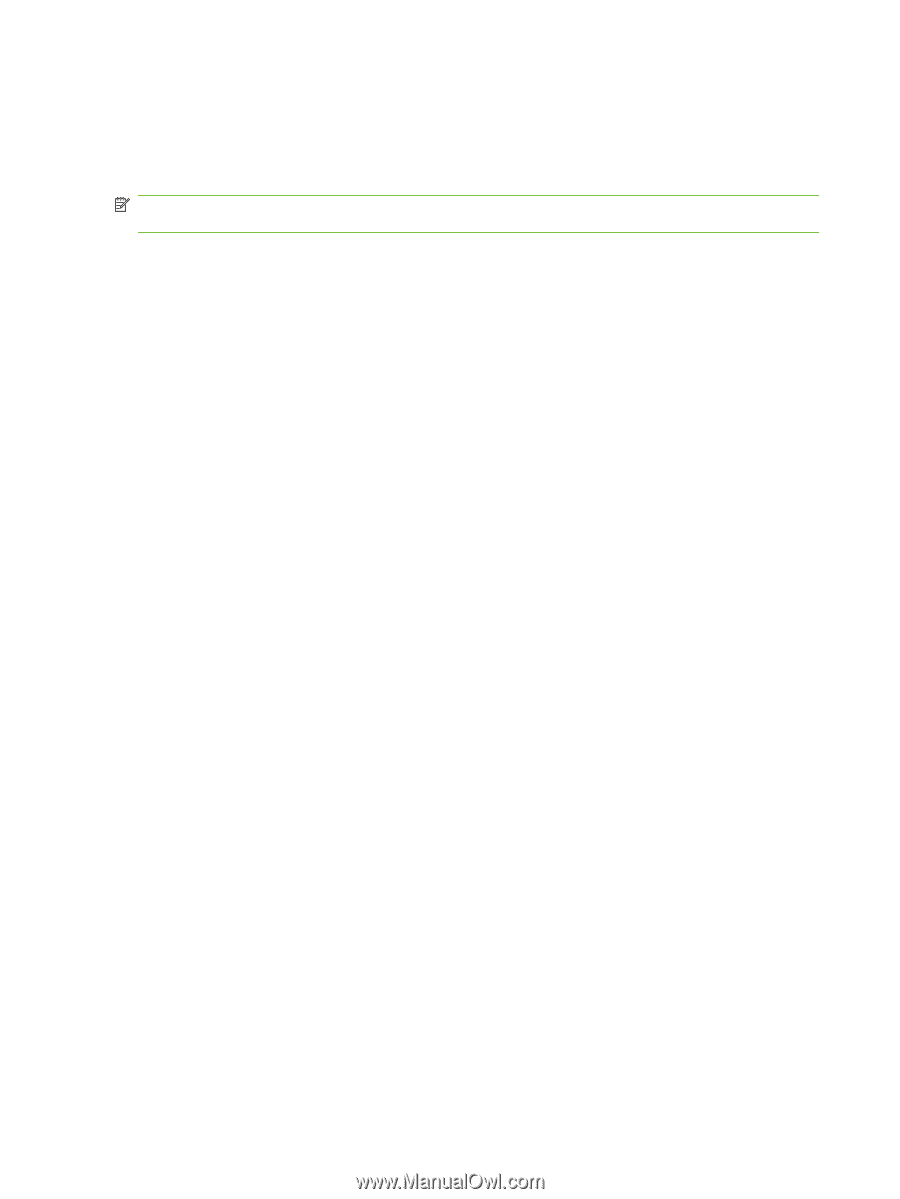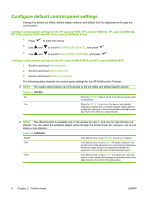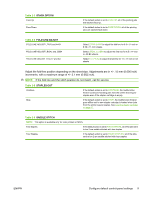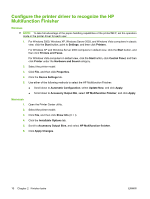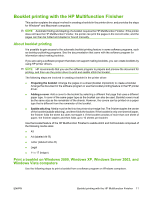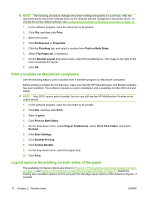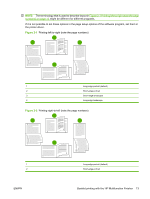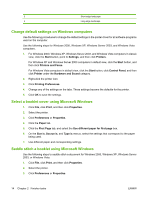HP 9040 HP LaserJet MFP Multifunction Finisher - Administrator Guide - Page 16
Con the printer driver to recognize the HP Multifunction Finisher, Windows, Macintosh
 |
UPC - 829160792927
View all HP 9040 manuals
Add to My Manuals
Save this manual to your list of manuals |
Page 16 highlights
Configure the printer driver to recognize the HP Multifunction Finisher Windows NOTE: To take full advantage of the paper-handling capabilities of the printer/MFP, set the operation mode in the printer driver for each user. 1. For Windows 2000, Windows XP, Windows Server 2003, and Windows Vista computers in classic view, click the Start button, point to Settings, and then click Printers. For Windows XP and Windows Server 2003 computers in default view, click the Start button, and then click Printers and Faxes. For Windows Vista computers in default view, click the Start button, click Control Panel, and then click Printer under the Hardware and Sound category. 2. Select the printer model. 3. Click File, and then click Properties. 4. Click the Device Settings tab. 5. Use either of the following methods to select the HP Multifunction Finisher: ● Scroll down to Automatic Configuration, select Update Now, and click Apply. ● Scroll down to Accessory Output Bin, select HP Multifunction Finisher, and click Apply. Macintosh 1. Open the Printer Center utility. 2. Select the printer model. 3. Click File, and then click Show Info (X + I). 4. Click the Installable Options tab. 5. Scroll to Accessory Output Bins, and select HP Multifunction finisher. 6. Click Apply Changes. 10 Chapter 2 Finisher tasks ENWW