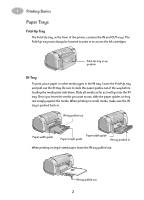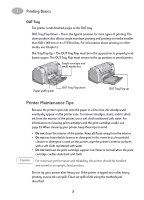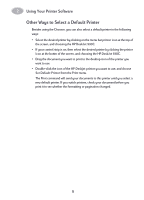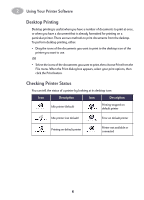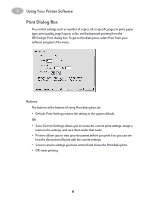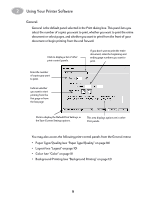HP 930c HP DeskJet 930CM Printer - (English) UserÂ’s Guide for Mac - Page 11
Using Your Printer Software - deskjet series
 |
View all HP 930c manuals
Add to My Manuals
Save this manual to your list of manuals |
Page 11 highlights
2 Using Your Printer Software Choosing Your Printer Note: You should have already installed your printer software. If not, please see the Quick Start Poster or the HP Printer Software CD that came with your printer. If you haven't already selected your HP Deskjet printer as the default printer in the Chooser, follow the directions below to do so now. How you select the HP Deskjet in the Chooser depends on whether your computer is connected to the printer via USB or AppleTalk. USB Connection 1 Make sure the computer and printer are turned on, and your printer is connected to your computer with a USB cable. 2 From the Apple menu, select Chooser. 3 In the left side of the Chooser window, click the HP DeskJet Series icon. 4 In the right side of the Chooser window, click HP DeskJet 930C. 5 Close the Chooser. AppleTalk Network Connection 1 Make sure the computer and printer are both turned on and connected to your AppleTalk network. You will need an external print server, such as an HP Jetdirect 300X External Print Server, to connect the printer to your AppleTalk network. 2 From the Apple menu, select Chooser. 3 Click the Active button next to AppleTalk. 4 In the left side of the Chooser window, click the HP DeskJet Series icon. 5 Select the printer zone, if necessary. 6 In the right side of the Chooser, click HP DeskJet 930C. 7 Close the Chooser. 4