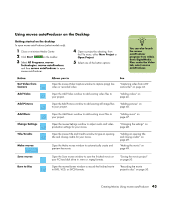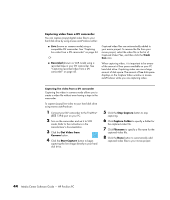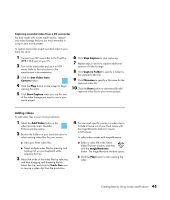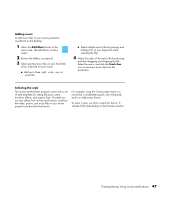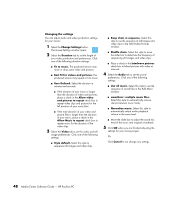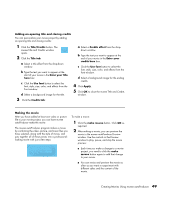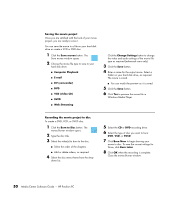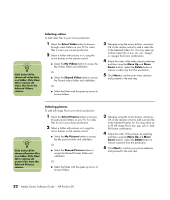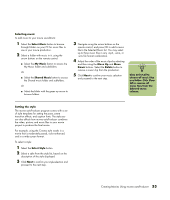HP A1210n HP Pavilion PC Media Center Software Guide - Page 52
Changing the settings, User Defined.
 |
View all HP A1210n manuals
Add to My Manuals
Save this manual to your list of manuals |
Page 52 highlights
Changing the settings You can adjust audio and video production settings for your movie: 1 Select the Change Settings button. The muvee Settings window opens. 2 Select the Duration tab to set the length of your video production and preferences. Click one of the following duration settings: ■ Fit to music. The produced version may reuse or drop some video and pictures. ■ Best fit for videos and pictures. The produced version may repeat or trim music. ■ User Defined. Select the duration in minutes and seconds: ■ If the duration of your music is longer than the duration of video and pictures, place a check in the Allow video and pictures to repeat check box to repeat video clips and pictures for the full duration of your music files. ■ If the total duration of your video and picture files is longer than the duration of your music, place a check in the Allow Music to repeat check box to repeat music for the duration of the video clips. 3 Select the Video tab to set the video and still image preferences. Click one of the following settings: ■ Style default. Select this style to sequence still images and video clips. ■ Keep shots in sequence. Select this style to use the sequence of still images and video clips in the Add Video/Pictures window. ■ Shuffle shots. Select this style to move the slider bar to determine the frequency of sequencing still images and video clips. ■ Place a check in the Interleave pictures check box to blend pictures with video at intervals. 4 Select the Audio tab to set the sound preferences. Click one of the following settings: ■ Use all music. Select this style to use the sequence of sound files in the Add Music window. ■ smartJoin™ multiple music files. Select this style to automatically remove silence between music tracks. ■ Normalize music. Select this style to automatically adjust audio playback volume to the same level. ■ Move the slider bar to adjust the sound mix level of the music and original soundtrack. 5 Click OK when you are finished adjusting the settings for your movie project. Or Click Cancel to not change any settings. 48 Media Center Software Guide - HP Pavilion PC