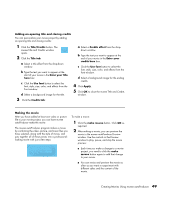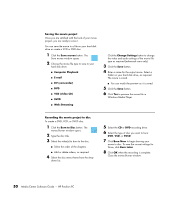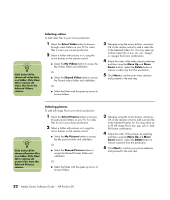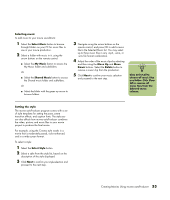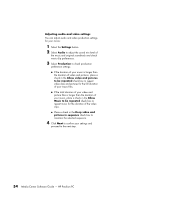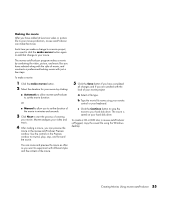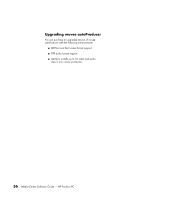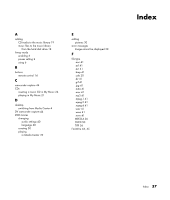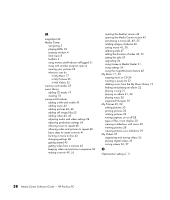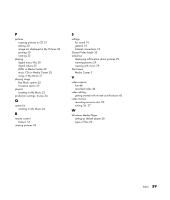HP A1210n HP Pavilion PC Media Center Software Guide - Page 58
Adjusting audio and video settings, Settings, Audio, Production, Allow video and pictures
 |
View all HP A1210n manuals
Add to My Manuals
Save this manual to your list of manuals |
Page 58 highlights
Adjusting audio and video settings You can adjust audio and video production settings for your movie: 1 Select the Settings button. 2 Select Audio to adjust the sound mix level of the music and original soundtrack and check music clip preferences. 3 Select Production to check production preference settings: ■ If the duration of your music is longer than the duration of video and pictures, place a check in the Allow video and pictures to be repeated check box to repeat video clips and pictures for the full duration of your music files. ■ If the total duration of your video and picture files is longer than the duration of your music, place a check in the Allow Music to be repeated check box to repeat music for the duration of the video clips. ■ Place a check in the Keep video and pictures in sequence check box to maintain the selected sequence. 4 Click Next to confirm your settings and proceed to the next step. 54 Media Center Software Guide - HP Pavilion PC