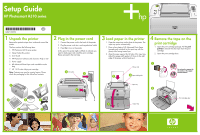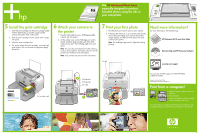HP A310 Setup Guide - Page 2
Print your first photo, Need more information?, Attach your camera to, the printer, Install - photosmart ink cartridge
 |
UPC - 882780739178
View all HP A310 manuals
Add to My Manuals
Save this manual to your list of manuals |
Page 2 highlights
Use HP Advanced Photo Paper especially designed to produce beautiful photos using the inks in your new printer. 5 Install the print cartridge 1. Insert the print cartridge into the print cartridge cradle with the label facing up and the copper-colored contacts facing the inside of the printer. 2. Push the print cartridge into the cradle until it snaps into place. 3. Close the print cartridge door. 4. The printer aligns the print cartridge, ensuring high print quality. You can discard the alignment page that prints. 6 Attach your camera to the printer 1. Plug the USB cable from your PictBridge-enabled camera into the camera. 2. Lift the rubber cover on the PictBridge port on the printer, and then plug the other end of the USB cable into the port. The PictBridge light turns solid green. Note: You can also print photos from other devices, such as camera phones and video cameras. See the printer User Guide for more information. Note: Your camera may vary from the one shown. 7 Print your first photo 1. Find the photo you want to print on your camera. 2. Following the directions in your camera User Guide, choose the print settings you want on the camera image display, and then print the photo from your camera to the printer. Note: The PictBridge light and On light flash during printing. Need more information? For more information, see the following: HP Photosmart A310 series User Guide Electronic Help and HP Photosmart Software On light www.hp.com/support Print cartridge cradle 2 PictBridge port PictBridge light USB cable 1 You can also call HP support at 1-800-474-6836 (1-800 HP invent). Printed in USA. 06/06. © 2006. Hewlett-Packard Development Company, L.P. Print from a computer! • Make changes to photos and print settings • E-mail photos • Clean and align the print cartridge, check ink levels, and more! For information on installing the HP Photosmart software, see Install the software in Appendix A of the printer User Guide.