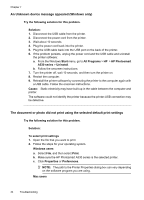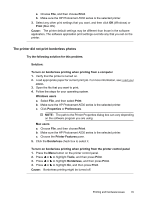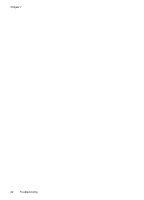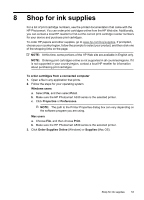HP A536 User Guide - Page 51
Device messages, Troubleshoot and replace the cartridge, if necessary. - ink cartridge
 |
UPC - 883585800490
View all HP A536 manuals
Add to My Manuals
Save this manual to your list of manuals |
Page 51 highlights
Device messages The following is a list of error messages that may appear while your printer is connected to a computer: • Low on ink • The print cartridge is old or damaged • The print cartridge is missing or incorrect • The print carriage has stalled • The printer is out of paper • There is a paper jam • The paper loaded does not match the paper size selected • Insert only one memory card at a time • There was a problem with the memory card Low on ink Solution: Have a replacement cartridge on hand to avoid printing interruptions. You do not have to replace the cartridge until print quality deteriorates. If you have installed a refilled or remanufactured print cartridge, or a cartridge that has been used in another printer, the ink level indicator will be inaccurate or unavailable. NOTE: Ink level warnings and indicators provide estimates for planning purposes only. When you receive a low-ink warning message, consider having a replacement cartridge available to avoid possible printing delays. You do not need to replace the print cartridges until print quality becomes unacceptable. Cause: The print cartridge is estimated to be low on ink and may need to be replaced soon. The print cartridge is old or damaged Solution: Troubleshoot and replace the cartridge, if necessary. To troubleshoot a print cartridge 1. Replace remanufactured or refilled cartridges, if installed, with genuine HP products. 2. Remove the cartridge and then reinstall it. For more information, see Insert or replace the print cartridge. 3. Make sure the cartridge is compatible with the printer. 4. If this does not work, replace the cartridge. Cause: The print cartridge may be old or damaged. Device messages 49