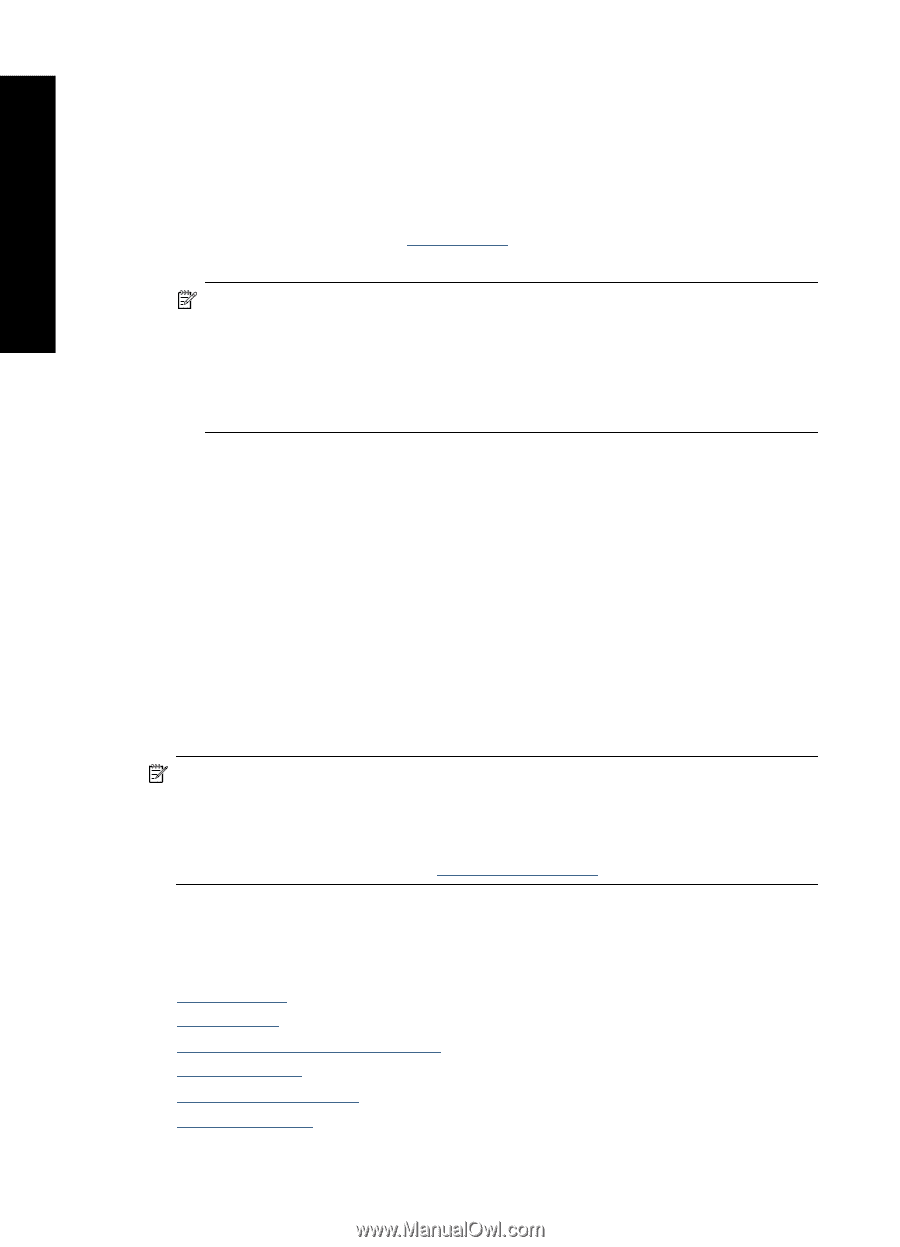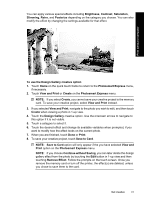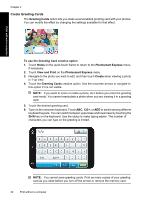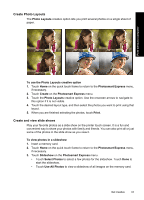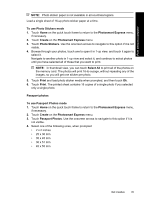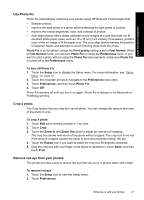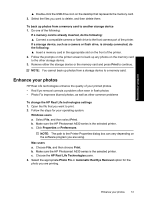HP A636 User Guide - Page 48
Video Frame prints, Enhance or edit your photos, Print, To print a frame from a video clip, Create
 |
UPC - 883585823765
View all HP A636 manuals
Add to My Manuals
Save this manual to your list of manuals |
Page 48 highlights
Print without a computer Chapter 4 5. Browse through your photos and touch one to open it in 1-up view. While the Passport Photos mode is on, the printer displays photos in the selected aspect ratio. This means only part of each photo appears. To change the area of the photo that prints, touch the photo to open it in 1-up view, and then touch Edit, and then touch Crop. The entire photo is displayed, but the crop box is in the selected aspect ratio. Move the crop box around the photo with the stylus to select the area of the photo you want to print as a passport photo. Touch Done after cropping. For more information on cropping, see "Crop a photo" on page 47. 6. Touch Print. NOTE: If you want to print multiple passport photos, navigate to another photo in 1-up view and select it before touching Print, and continue to select photos until you have selected all of those that you want to print. NOTE: The printed sheet contains as many copies of a photo as will fit on the page, depending on the passport photo size selected. If you select multiple photos, the printer will print multiple pages. Video Frame prints You can print still photos from your favorite videos using the procedure below. To print a frame from a video clip 1. Insert a memory card that has a video clip on it. 2. Touch Create on the Photosmart Express menu and navigate to Video Frame Prints to display it in 1-up view. 3. Select the video you want to play, and then touch the Play icon to play the video clip. 4. When the frame you want to print appears, touch the Pause button, and then touch Print. 5. To print multiple frames from the video clip, touch the Pause button, and then the Select button on each frame you want to print. Then touch Print. NOTE: The image resolution in video clips is typically lower than that of digital photos; therefore, you may notice that the print quality of your video clip frames is lower than the print quality of your photos. NOTE: This printer supports several, but not all, video file formats. For a list of supported video file formats, see "Printer specifications" on page 87. Enhance or edit your photos You can enhance or edit your photos in various ways, as explained in the following: • Use Photo Fix • Crop a photo • Remove red-eye from your photos • Use Pet Eye Fix • Adjust photo brightness • Touch up a photo 46 Print without a computer