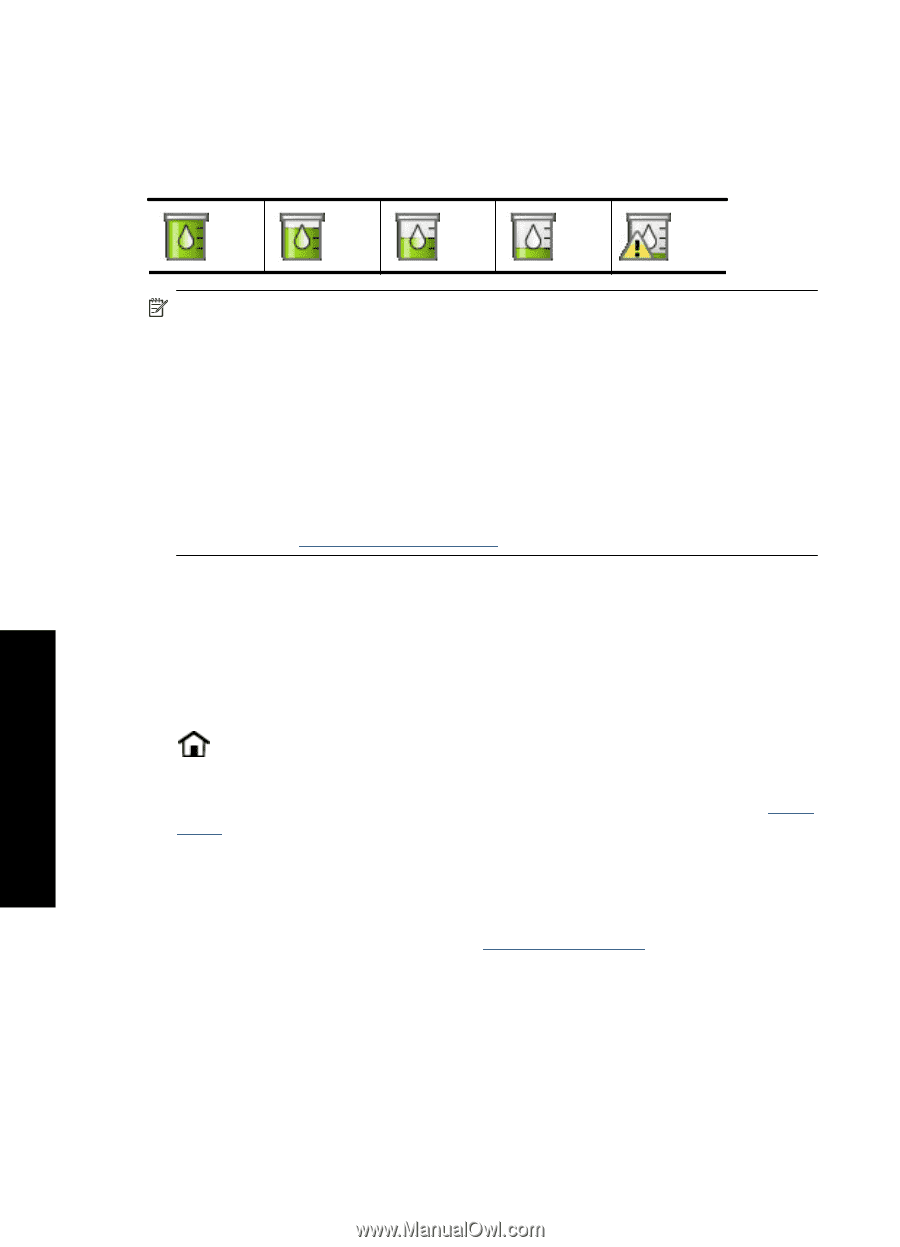HP A636 User Guide - Page 62
View estimated ink levels, View printer status, Insert or replace the print cartridge - photosmart accessories
 |
UPC - 883585823765
View all HP A636 manuals
Add to My Manuals
Save this manual to your list of manuals |
Page 62 highlights
Chapter 6 View estimated ink levels You can view the estimated ink level of the print cartridge installed in the printer on the printer itself. The printer screen displays an ink-level icon that shows the approximate amount of ink remaining in the cartridge: NOTE: Ink level warnings and indicators provide estimates for planning purposes only. When you receive a low-ink warning message, consider having a replacement cartridge available to avoid possible printing delays. You do not need to replace the print cartridges until print quality becomes unacceptable. NOTE: If the ink cartridges were used before being installed in the printer, or have been refilled, the estimated ink levels might be inaccurate or unavailable. NOTE: Ink from the cartridges is used in the printing process in a number of different ways, including in the initialization process, which prepares the device and cartridges for printing, and in printhead servicing, which keeps print nozzles clear and ink flowing smoothly. In addition, some residual ink is left in the cartridge after it is used. For more information see www.hp.com/go/inkusage. View printer status To access the printer status screen 1. Touch Home on the quick touch frame to return to the Photosmart Express menu, if necessary. 2. Touch the Setup icon to display the Setup menu. For more information, see "Setup Menu" on page 16. 3. Touch Tools to open the tools menu. 4. Touch Printer Status. The printer status window displays information on the ink levels, battery status, and the estimated time remaining for the initiated print job. Battery is an optional accessory. Fore more information, see "Optional accessories" on page 20. Insert or replace the print cartridge Use the HP 110 Tri-color Inkjet print cartridge to print black-and-white and color photos. Print lab-quality, smudge-resistant photos that last for generations,* using HP Advanced Photo Paper and Vivera Inks. 60 Maintenance Maintenance