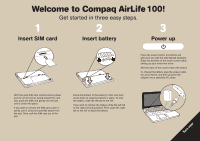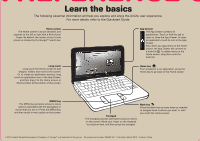HP AirLife 100 Compaq AirLife 100 - Setup Essentials Card - Page 2
Learn the basics - apps
 |
View all HP AirLife 100 manuals
Add to My Manuals
Save this manual to your list of manuals |
Page 2 highlights
Learn the basics The following essential information will help you explore and enjoy the AirLife user experience. For more details, refer to the Quickstart Guide. Home screen The Home screen is touch-sensitive, and expands to the left or right with a flick of your finger. By default, the center of your Home screen is marked by the Google™ search bar. App Drawer The App Drawer contains all applications. Touch or flick this tab to open or close the App Drawer. To open an application, touch its icon in the App Drawer. Also, when you drag items on the Home screen, the App Drawer tab converts to a trash bin . To delete items on the Home screen, drag them onto the trash bin. Long touch Long touch the Home screen to add widgets, folders and more to the screen. Or, to create an application shortcut, long touch an application icon in the App Drawer, and then drag it to the Home screen or Shortcut Strip at the bottom of the screen. Home key From anywhere in an application, press the Home key to go back to the Home screen. MENU key The MENU key provides access to menu options associated with the application or screen that you are on. Press the MENU key, and then touch a menu option on the screen. Trackpad The trackpad provides alternative access to items on the screen. Move your finger on the trackpad to select an item, and then press the trackpad. Back key Press the Back key as many times as needed to navigate back to where you want, or until you reach the Home screen. © 2010 Hewlett-Packard Development Company, L.P. Google™ is a trademark of Google Inc. Document part number: 599487-001 First Edition March 2010 Printed in China