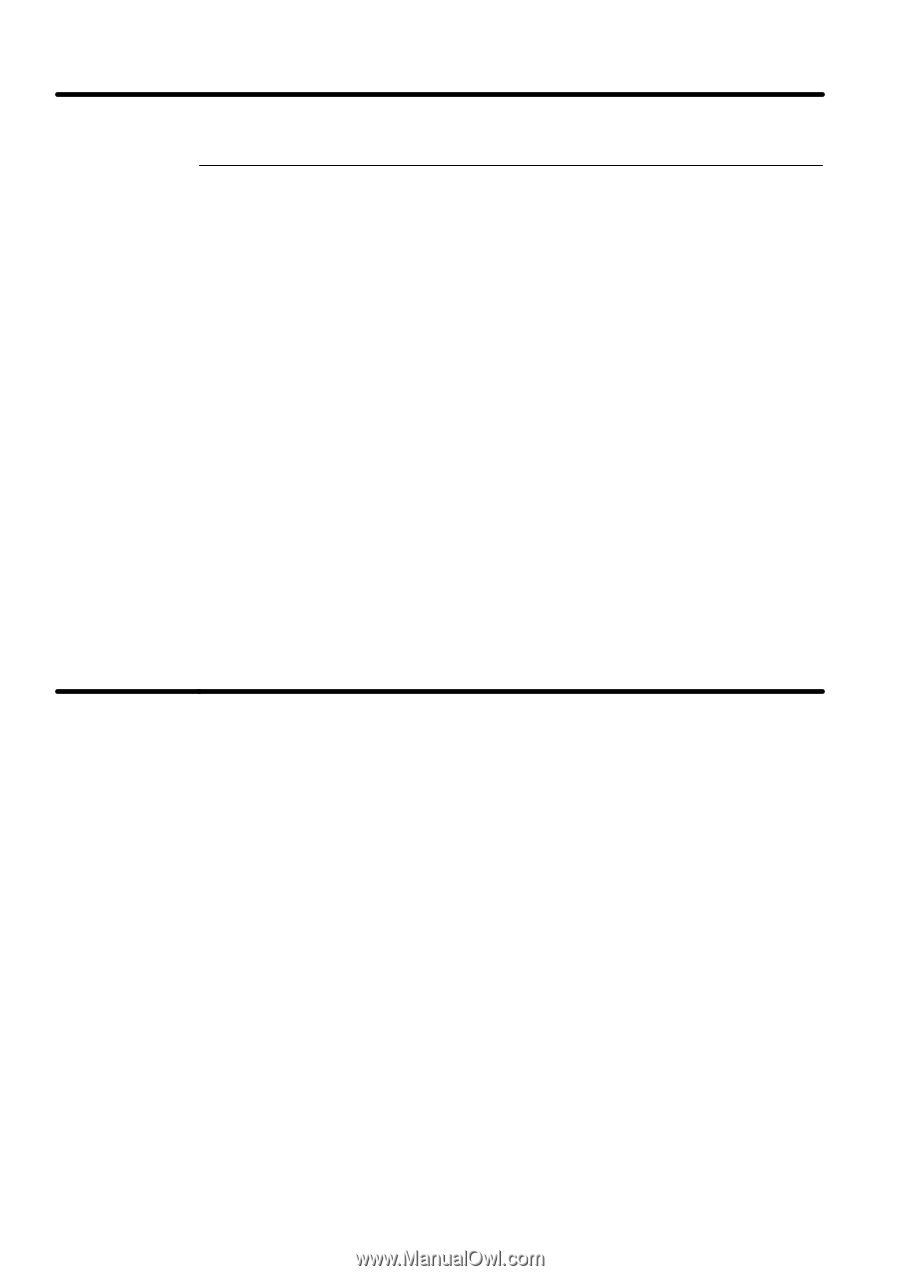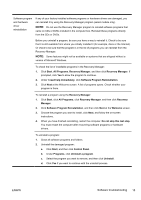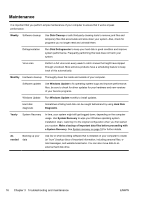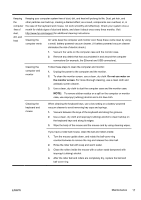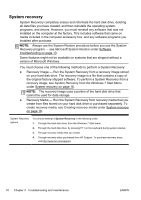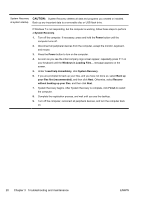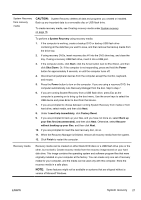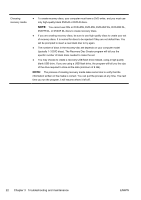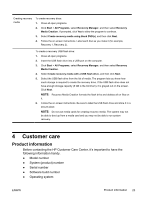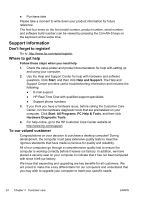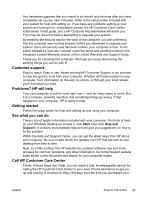HP All-in-One 200-5012d Getting Started Guide - Page 26
System Recovery begins. After System Recovery is complete, click, System Recovery
 |
View all HP All-in-One 200-5012d manuals
Add to My Manuals
Save this manual to your list of manuals |
Page 26 highlights
System Recovery CAUTION: System Recovery deletes all data and programs you created or installed. at system startup Back up any important data to a removable disc or USB flash drive. If Windows 7 is not responding, but the computer is working, follow these steps to perform a System Recovery. 1. Turn off the computer. If necessary, press and hold the Power button until the computer turns off. 2. Disconnect all peripheral devices from the computer, except the monitor, keyboard, and mouse. 3. Press the Power button to turn on the computer. 4. As soon as you see the initial company logo screen appear, repeatedly press F11 on your keyboard until the Windows is Loading Files... message appears on the screen. 5. Under I need help immediately, click System Recovery. 6. If you are prompted to back up your files, and you have not done so, select Back up your files first (recommended), and then click Next. Otherwise, select Recover without backing up your files, and then click Next. 7. System Recovery begins. After System Recovery is complete, click Finish to restart the computer. 8. Complete the registration process, and wait until you see the desktop. 9. Turn off the computer, reconnect all peripheral devices, and turn the computer back on. 20 Chapter 3 Troubleshooting and maintenance ENWW