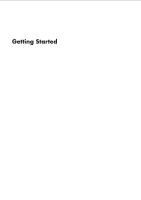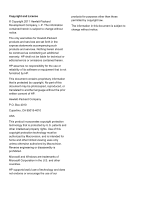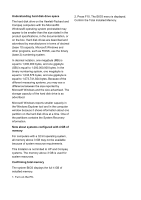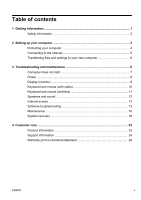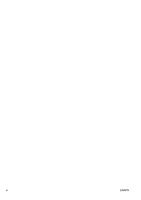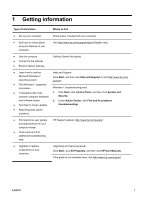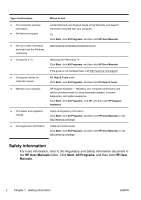HP All-in-One 200-5130jp Getting Started Guide - Page 3
Press F10. The BIOS menu is displayed., Confirm the Total Installed Memory.
 |
View all HP All-in-One 200-5130jp manuals
Add to My Manuals
Save this manual to your list of manuals |
Page 3 highlights
Understanding hard disk drive space The hard disk drive on the Hewlett-Packard and Compaq computers with the Microsoft® Windows® operating system preinstalled may appear to be smaller than the size stated in the product specifications, in the documentation, or on the box. Hard disk drives are described and advertised by manufacturers in terms of decimal (base 10) capacity. Microsoft Windows and other programs, such as FDISK, use the binary (base 2) numbering system. In decimal notation, one megabyte (MB) is equal to 1,000,000 bytes, and one gigabyte (GB) is equal to 1,000,000,000 bytes. In the binary numbering system, one megabyte is equal to 1,048,576 bytes, and one gigabyte is equal to 1,073,741,824 bytes. Because of the different measuring systems, you may see a difference between the size reported by Microsoft Windows and the size advertised. The storage capacity of the hard disk drive is as advertised. Microsoft Windows reports smaller capacity in the Windows Explorer tool and in the computer window because it shows information about one partition on the hard disk drive at a time. One of the partitions contains the System Recovery information. Note about systems configured with 4 GB of memory For computers with a 32 bit operating system, all memory above 3 GB may not be available because of system resource requirements. This limitation is not limited to HP and Compaq systems. The memory above 3 GB is used for system resources. Confirming total memory The system BIOS displays the full 4 GB of installed memory. 1. Turn on the PC. 2. Press F10. The BIOS menu is displayed. Confirm the Total Installed Memory.