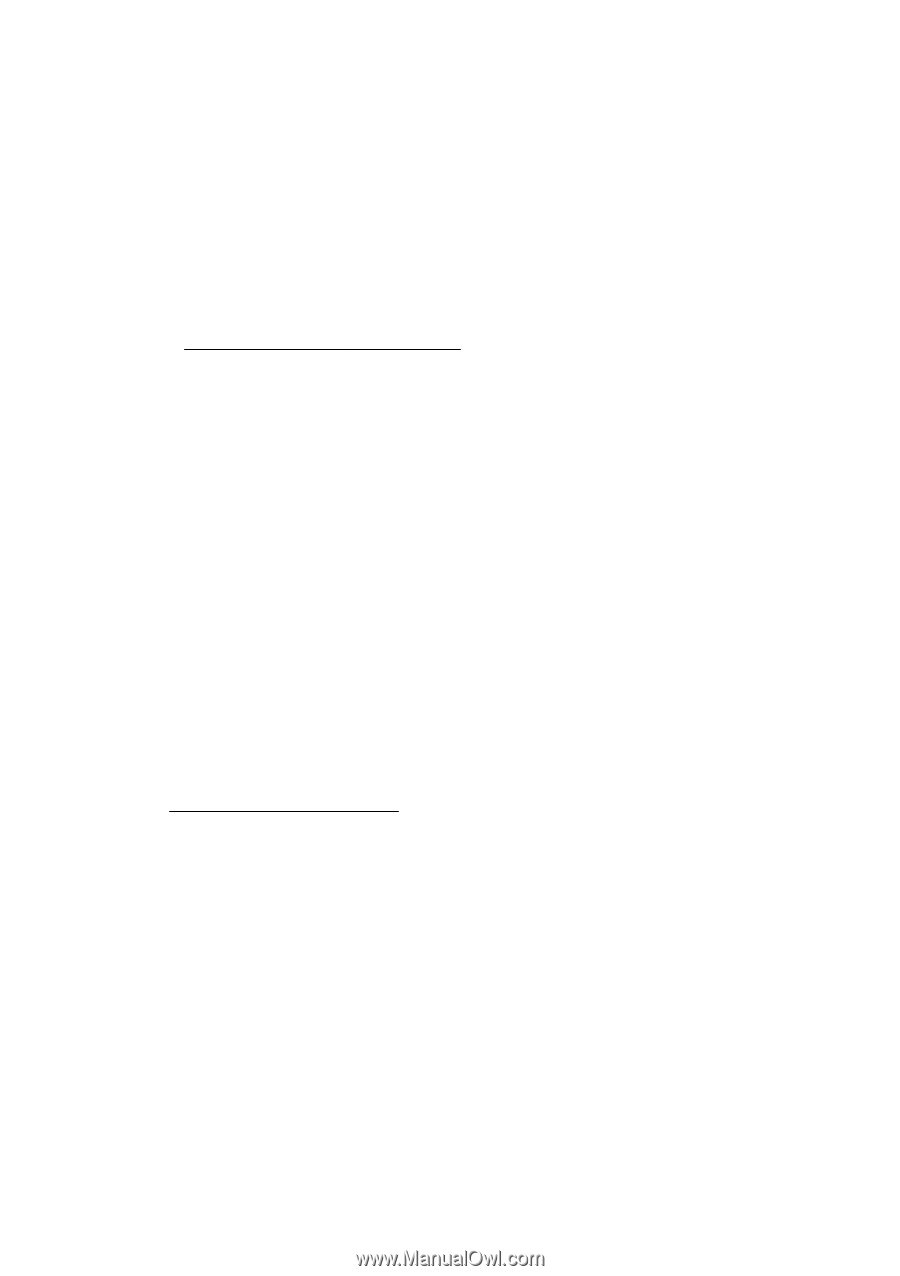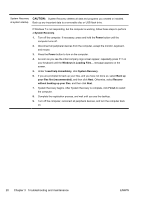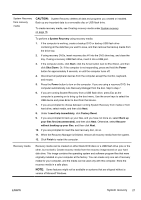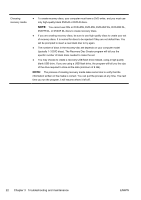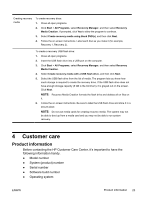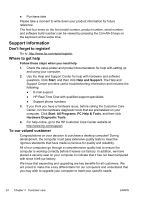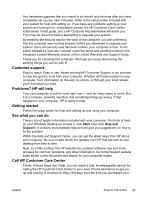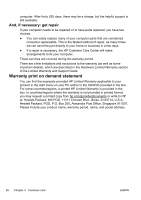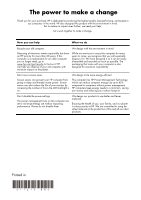HP All-in-One 200-5130jp Getting Started Guide - Page 30
Support information, Don’t forget to register!, Where to get help, To our valued customer
 |
View all HP All-in-One 200-5130jp manuals
Add to My Manuals
Save this manual to your list of manuals |
Page 30 highlights
● Purchase date Please take a moment to write down your product information for future reference. The first four items on the list (model number, product number, serial number, and software build number) can be viewed by pressing the Ctrl+Alt+S keys on the keyboard at the same time. Support information Don't forget to register! Go to: http://www.hp.com/apac/register. Where to get help Follow these steps when you need help 1. Check the setup poster and product documentation for help with setting up and using your computer. 2. Use the Help and Support Center for help with hardware and software questions. Click Start, and then click Help and Support. The Help and Support Center provides useful troubleshooting information and includes the following: ● E-mail support ● HP Real Time Chat with qualified support specialists ● Support phone numbers 3. If you think you have a hardware issue, before calling the Customer Care Center, run the hardware diagnostic tools that are preinstalled on your computer. Click Start, All Programs, PC Help & Tools, and then click Hardware Diagnostic Tools. 4. For help online, go to the HP Customer Care Center website at http://www.hp.com/support. To our valued customer Congratulations on your decision to purchase a desktop computer! During development, the computer must pass extensive quality tests to meet the rigorous standards that have made us famous for quality and reliability. All of our computers go through a comprehensive quality test to ensure the computer is working correctly before it leaves our factory. In addition, we have placed a security seal on your computer to indicate that it has not been tampered with since it left our factory. We know that expanding and upgrading are key benefits for all customers. We are proud to make this a key differentiator for our computers and understand that you may wish to upgrade your computer to meet your specific needs. 24 Chapter 4 Customer care ENWW