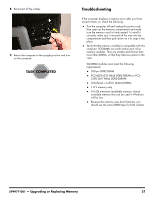HP All-in-One 200-5150t Upgrading and Servicing Guide - Page 22
Installing a New Memory Card
 |
View all HP All-in-One 200-5150t manuals
Add to My Manuals
Save this manual to your list of manuals |
Page 22 highlights
Installing a New Memory Card NOTE: The replacement memory card may not look exactly the same as the original drive due to different manufacturers or models. Hewlett-Packard always provides quality parts that meet or exceed your original computer specifications. 1 Orient the new memory card so that the notch on the edge of the card faces forward and is on the right. 4 Replace the side cover. 5 Replace the back cover above the stand. 2 Holding the card by its edges, slide it all the way into the slot. 6 Place the computer in an upright position. 7 Plug in the power cord. 3 Make sure the card is pressed all the way into the socket and then gently push down on the card to snap it into place. 20 599977-001 - Upgrading or Replacing Memory

20
599977-001
— Upgrading or Replacing Memory
Installing a New Memory Card
1
Orient the new memory card so that the notch on the
edge of the card faces forward and is on the right.
2
Holding the card by its edges, slide it all the way into
the slot.
3
Make sure the card is pressed all the way into the
socket and then gently push down on the card to snap
it into place.
4
Replace the side cover.
5
Replace the back cover above the stand.
6
Place the computer in an upright position.
7
Plug in the power cord.
NOTE:
The replacement memory card may not look
exactly the same as the original drive due to different
manufacturers or models. Hewlett-Packard always
provides quality parts that meet or exceed your original
computer specifications.