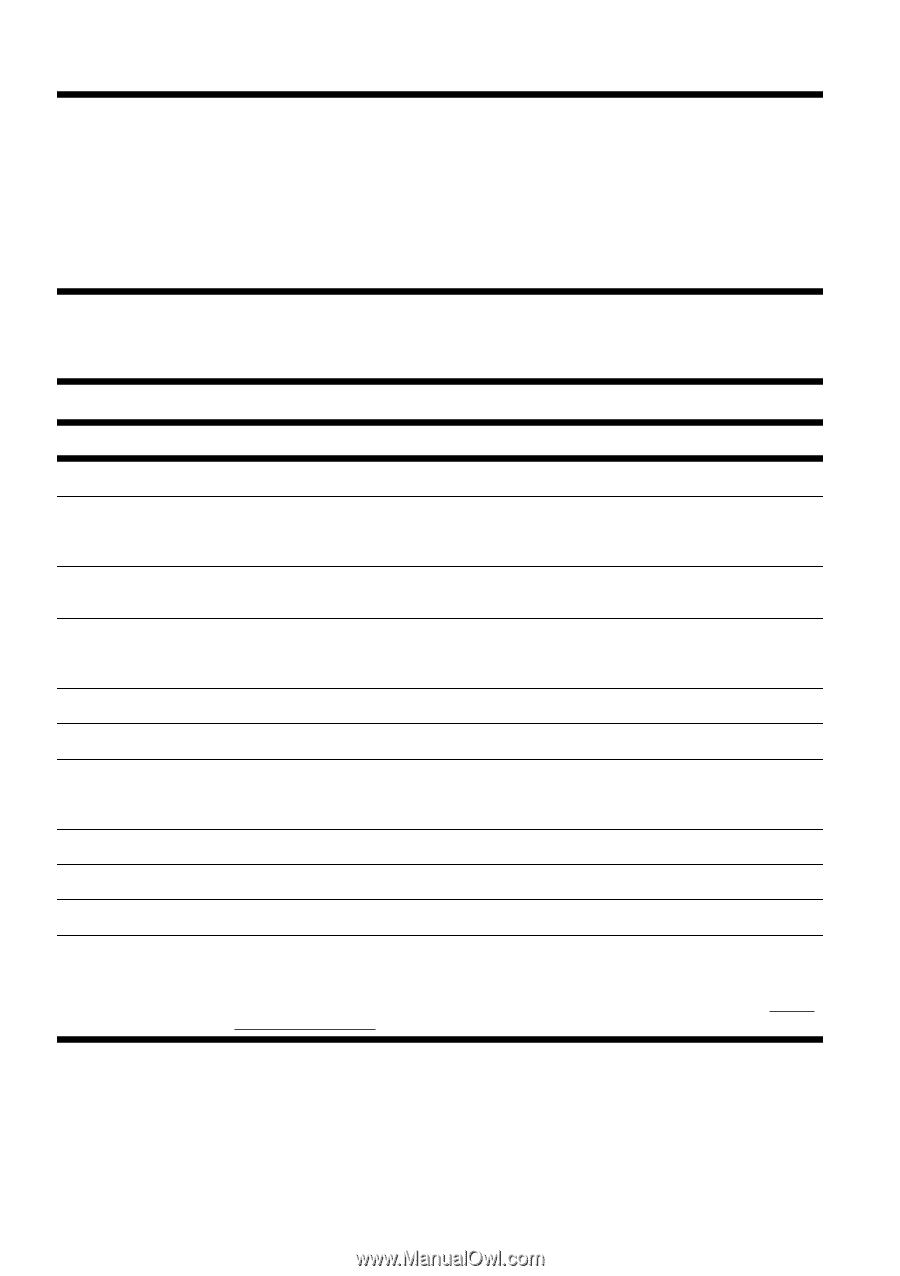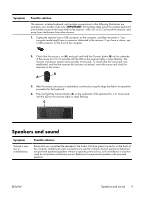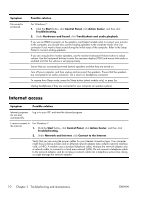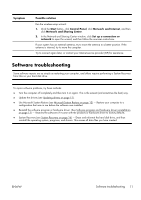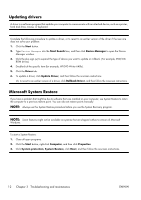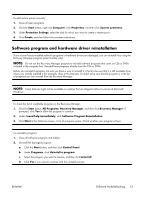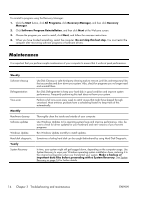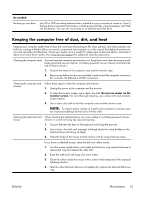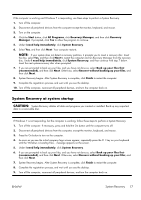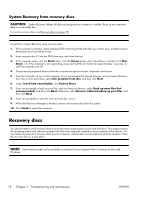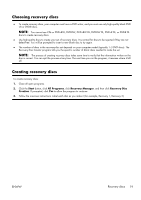HP All-in-One 200-5200 Getting Started Guide - Page 18
Maintenance
 |
View all HP All-in-One 200-5200 manuals
Add to My Manuals
Save this manual to your list of manuals |
Page 18 highlights
To reinstall a program using the Recovery Manager: 1. Click the Start button, click All Programs, click Recovery Manager, and then click Recovery Manager. 2. Click Software Program Reinstallation, and then click Next at the Welcome screen. 3. Choose the program you want to install, click Next, and follow the onscreen instructions. 4. When you have finished reinstalling, restart the computer. Do not skip this last step. You must restart the computer after recovering software programs or hardware drivers. Maintenance It is important that you perform simple maintenance of your computer to ensure that it works at peak performance. Weekly Software cleanup Defragmentation Virus scan Monthly Hardware cleanup Software updates Windows Update Hard disk diagnostic Yearly System Recovery Use Disk Cleanup or safe third-party cleaning tools to remove junk files and temporary files that accumulate and slow down your system. Also, check for programs you no longer need and uninstall them. Run Disk Defragmenter to keep your hard disk in good condition and improve system performance. Frequently performing this task does not harm your system. Perform a full virus scan every week to catch viruses that might have slipped through unnoticed. Most antivirus products have a scheduling feature to keep track of this automatically. Thoroughly clean the inside and outside of your computer. Use Windows Updates to fix operating system bugs and improve performance. Also, be sure to check for driver updates for your hardware and new versions of your favorite programs. Run Windows Update monthly to install updates. Sometimes a failing hard disk can be caught beforehand by using Hard Disk Diagnostic. In time, your system might still get bogged down, depending on the computer usage. Use System Recovery to wipe your Windows operating system installation clean, restoring it to the original configuration when you first started your system. Make a backup of important data files before proceeding with a System Recovery. See System Recovery on page 16 for further details. 14 Chapter 3 Troubleshooting and maintenance ENWW